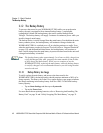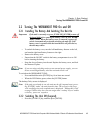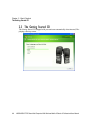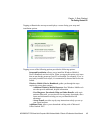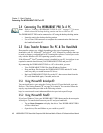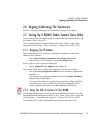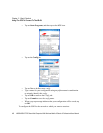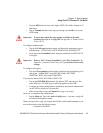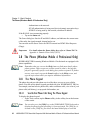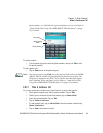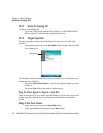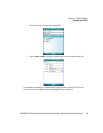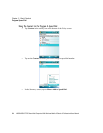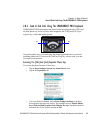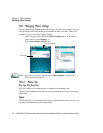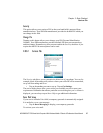Chapter 2: Basic Checkout
The Phone (Windows Mobile 6 Professional Only)
20 WORKABOUT PRO Hand-Held Computer With Windows Mobile 6 Classic & Professional User Manual
- Authenticate to the network.
- If EAP authentication is being used, derive dynamic encryption keys.
- If DHCP is being used by the network, obtain an IP address.
If the RA2041 is not connecting properly:
• Tap on the Status tab.
The Status dialog box lists the IP and MAC address, and indicates the current state
of the radio, the signal strength, channel and so on.
You can also use the Status screen for DHCP renewal and ICMP Echo Requests
(Pings).
Important: For details about the Status dialog box, refer to “Status Tab” in
Appendix A: Summit Client Utility (SCU).
2.8 The Phone (Windows Mobile 6 Professional Only)
WORKABOUT PROs running Windows Mobile 6 Professional are equipped with
phone capabilities.
Note: Remember that you can use the Help feature to find more details about
phone options. Help screens are context-sensitive–that is, the help dis-
played is generally specific to the dialog box you have opened. To further
narrow your search, tap on the Search softkey in the Help screen, and
type the topic about which you require additional information.
2.8.1 The Phone Keypad
The phone keypad provides phone services like those you use on your cellular
phone. You can use the phone keypad provided with your WORKABOUT PRO to,
for example, send and receive phone calls, make conference calls, view a list of your
phone calls (call history), set up speed dial numbers, etc.
2.8.1.1 Send & End Phone Calls Using The Phone Keypad
To display the phone keypad:
•In the Today screen, tap the Phone softkey in the softkey bar at the bottom
of the screen.
Note: You can also press the [Talk] key on the WORKABOUT PRO keyboard to
display the phone keypad providing it’s been activated. The [Talk] key is
located on the [TAB] key just below the hand-held display to send the