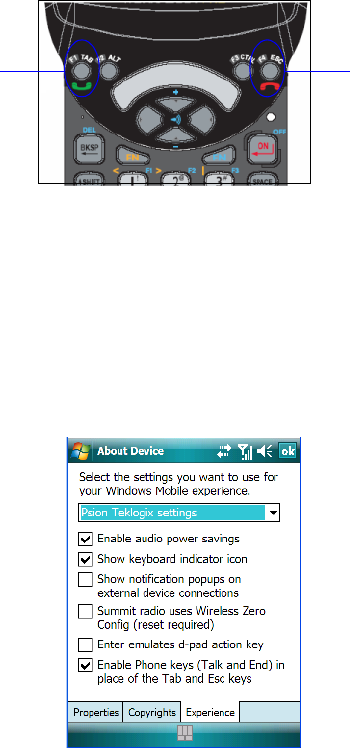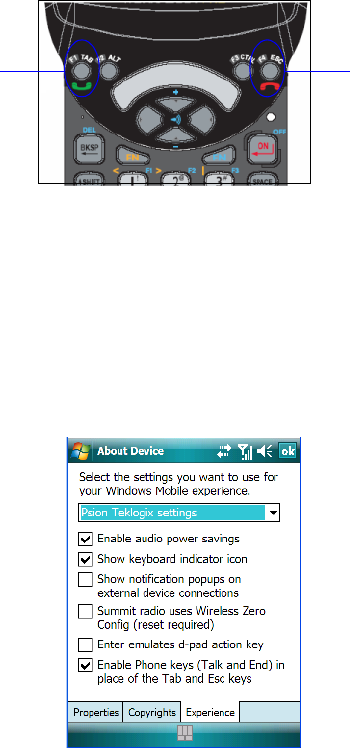
WORKABOUT PRO Hand-Held Computer With Windows Mobile 6 Classic & Professional User Manual 25
Chapter 2: Basic Checkout
Send & End Calls Using The WORKABOUT PRO Keyboard
2.8.2 Send & End Calls Using The WORKABOUT PRO Keyboard
WORKABOUT PROs that support the phone feature are equipped with a [Talk] and
an [End] phone key; these keys have been mapped to the [TAB] and [ESC] keys,
respectively, on the hand-held keyboard.
Using these phone keys, you can display the phone keypad and answer, send and
terminate phone calls. If you press the [Talk] or [End] key with no result, you may
first need to activate them.
Activating The [Talk] And [End] Keyboard Phone Keys
To activate the phone function of these keys:
• Tap on Start>Settings>System tab>About Device icon.
• Tap on the Experience tab.
• If it’s not chosen by default, choose Psion Teklogix Settings in the drop-
down menu at the top of the screen. The checkbox next to ‘Enable Phone
keys (Talk and End) in place of the Tab and Esc keys’ should be checked
automatically. If not, check it and tap on OK.
Talk End