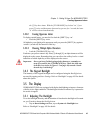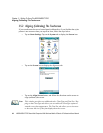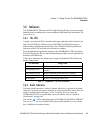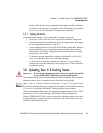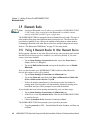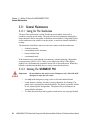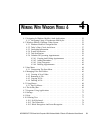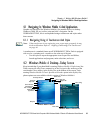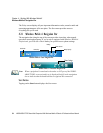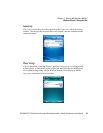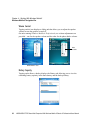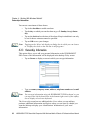WORKABOUT PRO Hand-Held Computer With Windows Mobile 6 Classic & Professional User Manual 51
WORKING WITH WINDOWS MOBILE 6 4
4.1 Navigating In Windows Mobile 6 And Applications . . . . . . . . . . . . 53
4.1.1 Navigating Using A Touchscreen And Stylus . . . . . . . . . . . . 53
4.2 Windows Mobile 6 Desktop–Today Screen. . . . . . . . . . . . . . . . . 53
4.2.1 Windows Mobile 6 Navigation Bar. . . . . . . . . . . . . . . . . . 54
4.2.2 Today’s Date, Clock And Alarm . . . . . . . . . . . . . . . . . . . 57
4.2.3 Ownership Information........................58
4.2.4 E-mail Notification..........................59
4.2.5 Task Notification...........................59
4.2.6 Calendar Of Upcoming Appointments................61
4.2.6.1 Creating And Editing Appointments . . . . . . . . . . . . 62
4.2.6.2 Adding Reminders......................62
4.2.6.3 Using Categories.......................63
4.2.6.4 Deleting Appointments...................64
4.3 Start Menu..................................64
4.3.1 Customising The Start Menu.....................65
4.4 Managing Files And Folders........................66
4.4.1 Creating A New Folder........................67
4.4.2 Renaming A File...........................67
4.4.3 Copying A File............................67
4.4.4 Deleting A File............................67
4.5 Using Menus................................68
4.5.1 Pop-Up Menus............................68
4.6 The Softkey Bar...............................69
4.7 Programs–Using Applications.......................71
4.8 Settings...................................72
4.9 Help.....................................73
4.10 Entering Text................................73
4.10.1 Soft Keyboard............................74
4.10.2 The Transcriber...........................74
4.10.3 Block Recognizer And Letter Recognizer . . . . . . . . . . . . . 76