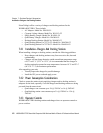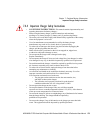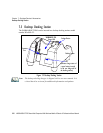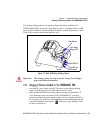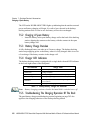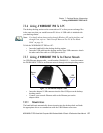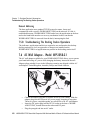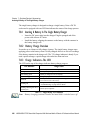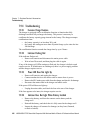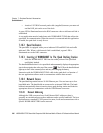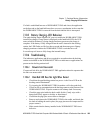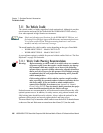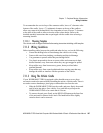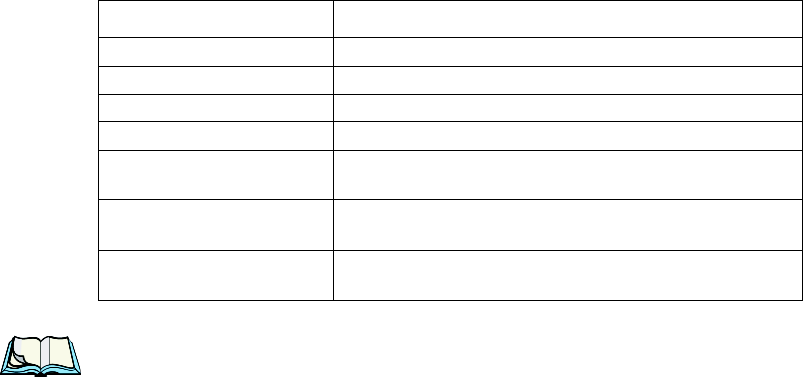
Chapter 7: Peripheral Devices & Accessories
Inserting A Battery In The Single Battery Charger
280 WORKABOUT PRO Hand-Held Computer With Windows Mobile 6 Classic & Professional User Manual
The single battery charger is designed to charge a single battery. It has a DC IN
socket and is equipped with one LED that indicates the status of the charge process.
7.8.1 Inserting A Battery In The Single Battery Charger
• Insert the DC power plug into the charger. Plug the pronged end of the
power cable into an AC outlet.
• Install the battery, aligning the contacts on the battery with the contacts in
the battery charge well.
7.8.2 Battery Charge Duration
It can take up to 4 hours to fully charge a battery. The single battery charger stops
applying power to the battery when it is fully charged
–there is no risk of overcharge
if the battery remains in the charge well. The 75% charge indicator is handy if you
need a quick recharge
–a quick charge often takes less than one hour.
7.8.3 Charge Indicators–The LED
The LED on the top of the charger indicates battery charge progress.
Table 7.3 Single Battery LED Behaviour
Note: Battery charging continues whether the hand-held is switched on or off.
LED Behaviour Charge Status
Off No battery detected in the charge well.
Solid green Battery is fully charged.
Fast flashing green Battery is charged to 75% of capacity.
Slow flashing green Charge in progress.
Solid red
Battery is outside ambient temperature range of
0° C to 45 °C (32° F to 113° F).
Flashing red
Charge alarm indicating a charging circuit problem. Refer to
“Troubleshooting” on page 282 for details.
Flashing red then green in a 3
second cycle
Power up test sequence.