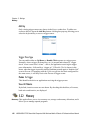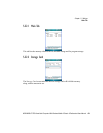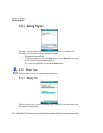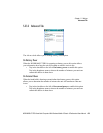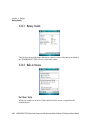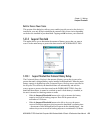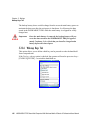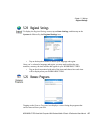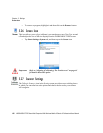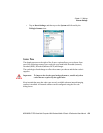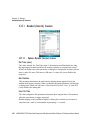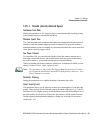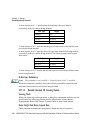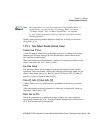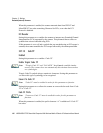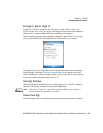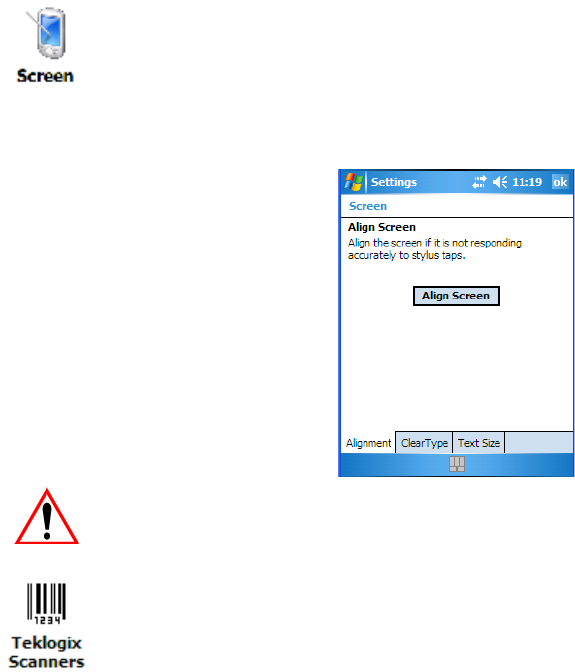
Chapter 5: Settings
Screen Icon
128 WORKABOUT PRO Hand-Held Computer With Windows Mobile 6 Classic & Professional User Manual
• To remove a program, highlight it and then click on the Remove button.
5.26 Screen Icon
This icon allows you to align (calibrate) your touchscreen, turn ClearType on and
off and adjust the size of the text displayed on the WORKABOUT PRO screen.
•Tap Start>Settings>System tab, and then tap on the Screen icon.
Important: Refer to “Aligning (Calibrating) The Touchscreen” on page 44
for details about this option.
5.27 Scanner Settings
The Teklogix Scanners icon in the Settings menu provides access to dialog boxes
in which you can tailor bar code options and choose the bar codes your scanner
will recognize.