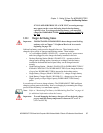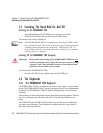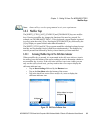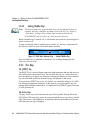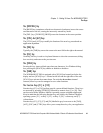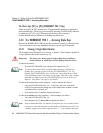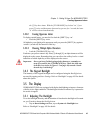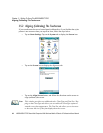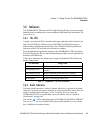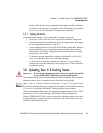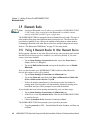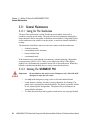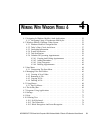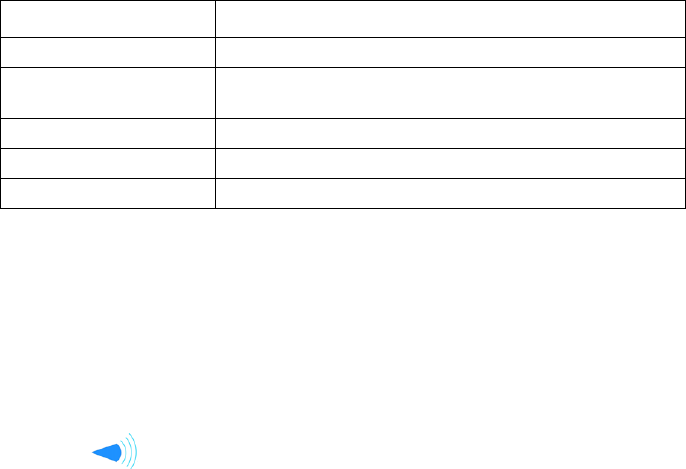
WORKABOUT PRO Hand-Held Computer With Windows Mobile 6 Classic & Professional User Manual 45
Chapter 3: Getting To Know The WORKABOUT PRO
Indicators
3.6 Indicators
The WORKABOUT PRO uses an LED (Light Emitting Diode), onscreen messages
and audio tones to indicate the various conditions of the hand-held, the batteries, the
scans and so on.
3.6.1 The LED
A single, two-coloured LED is located on the upper-right side of the keyboard, just
above the [ENTER] key. When you press [ENTER], the LED flashes green to
indicate that the unit has been powered up. The LED table following outlines the
behaviour of the LED while the unit is docked in a charger.
Keep in mind that the application running on the WORKABOUT PRO can dictate
how the LED operates. Review the documentation provided with your application to
determine LED behaviour.
If the unit is attached to an external power supply, the hand-held LED reflects the
battery charge status.
Table 3.1 WORKABOUT PRO LED BEHAVIOUR
3.6.2 Audio Indicators
The audio speaker provides a variety of sounds when a key is pressed, a keyboard
character is rejected, scan input is accepted or rejected, an operator’s entry does not
match in a match field or the battery is low. To specify how you want your
WORKABOUT PRO to respond under various conditions, refer to “Sound &
Notifications” on page 106.
The volume can be adjusted using the [UP ARROW] and [DOWN ARROW].
The increase volume key is labelled with a plus symbol and the decrease volume
key is labelled with a minus symbol.
LED Behaviour Charge Status
Solid Green Charge complete.
Fast Blinking Green
Charge in progress. Battery charged to less than 80%
capacity.
Slow Blinking Green Battery charged to greater than 80% of capacity.
Solid Red Temperature outside charge range (0° C to 50° C).
Blinking Red Battery is not charging. Battery fault.