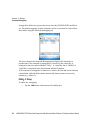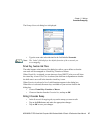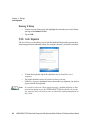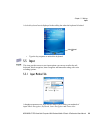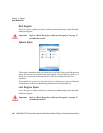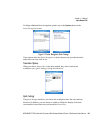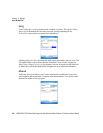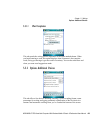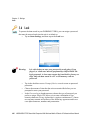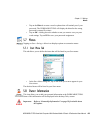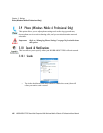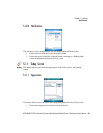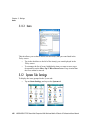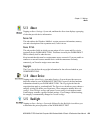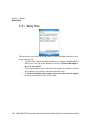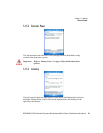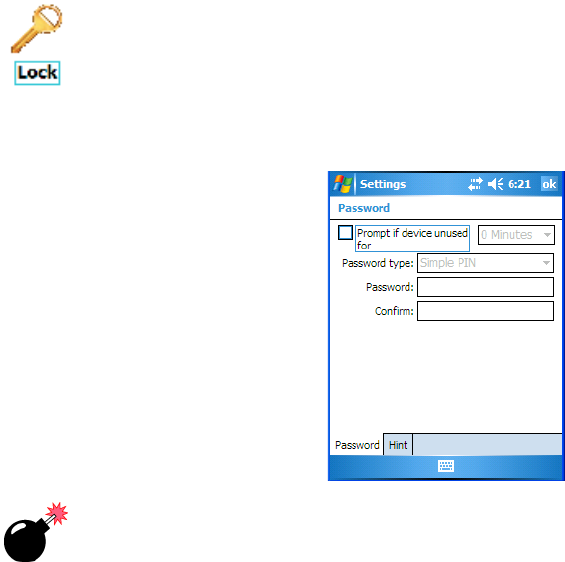
Chapter 5: Settings
Lock
104 WORKABOUT PRO Hand-Held Computer With Windows Mobile 6 Classic & Professional User Manual
5.6 Lock
To protect the data stored in your WORKBOUT PRO, you can assign a password
that must be entered each time the unit is switched on.
• Tap on Start>Settings, and then tap on the Lock icon.
Warning: It is critical that you store your password in a safe place. If you
forget it, a ‘clean start’ must be performed by certified Psion Tek-
logix personnel. A clean start returns the hand-held to factory set-
tings. Only the data stored in a CF or SD memory card are
preserved.
• Tap in the checkbox next to Prompt if device unused to turn on password
protection.
• Choose the amount of time that the unit can remain idle before you are
prompted to enter your password.
•In the Password type dropdown menu, choose the type of password you
prefer to assign. Simple PIN allows you to enter a minimum of four
numeric characters. Strong alphanumeric requires a minimum of 7 charac-
ters and must contain at least three of the following: uppercase and lower-
case alpha characters, numbers and punctuation.