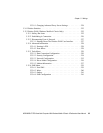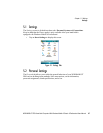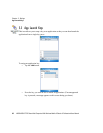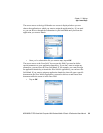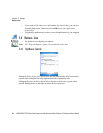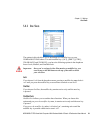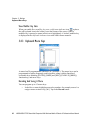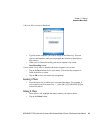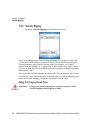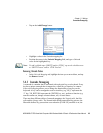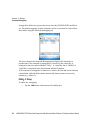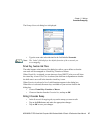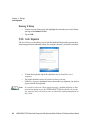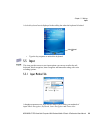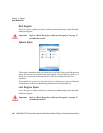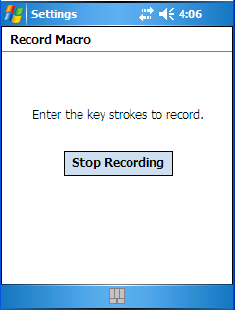
WORKABOUT PRO Hand-Held Computer With Windows Mobile 6 Classic & Professional User Manual 93
Chapter 5: Settings
Keyboard Macro Keys
A Record Macro screen is displayed.
• Type the macro sequence you want to assign to the Macro key. You can
type text and numbers, and you can program the function of special keys
into a macro.
• When you’ve finished recording your macro sequence, tap on the
Stop Recording button.
A new screen
–Verify Macro–displays the macro sequence you created.
• Tap on the Save button to save your macro. Your macro key sequence is
listed in the Macro screen.
• Tap on OK to save your macro key assignment.
Executing A Macro
• Press the macro key to which you’ve assigned the macro. For example, if
you created a macro for macro key ‘1’, press [M1] ([FN/ORANGE][O]) to
execute the macro.
Deleting A Macro
•In the Macros tab, highlight the macro number you want to delete.
• Tap on the Delete button.