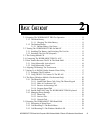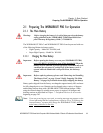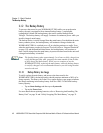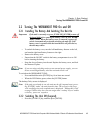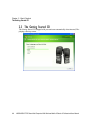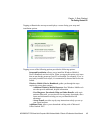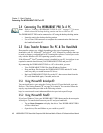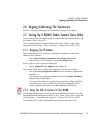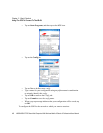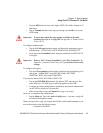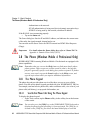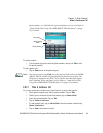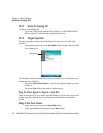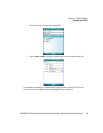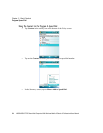WORKABOUT PRO Hand-Held Computer With Windows Mobile 6 Classic & Professional User Manual 17
Chapter 2: Basic Checkout
Aligning (Calibrating) The Touchscreen
2.6 Aligning (Calibrating) The Touchscreen
Refer to “Aligning (Calibrating) The Touchscreen” on page 44 for details.
2.7 Setting Up A RA2041 Radio–Summit Client Utility
This section describes the steps required to set up the RA2041 Summit Radio using
the Summit Client Utility (SCU).
To review details about the option within the SCU tabs – Main, Config, Status,
Diags and Global Settings – review Appendix A: Summit Client Utility (SCU).
2.7.1 Assigning The IP Address
Before launching the SCU, you need to configure the method by which the IP
address will be obtained.
• Tap on Start>Settings>Connections tab>Wireless Power icon.
•In the Wireless Power dialog box, tap on the Settings button.
In the Configure Network Adaptors dialog box:
• Tap on Summit WLAN Adapter in the adaptor list.
The Summit WLAN Adapter dialog box is displayed. You have two options:
• Tap on Use server-assigned IP address to have an address assigned auto-
matically, or
If you want to use a particular IP address, tap on Use specific IP address,
and type the preferred address.
If you tap on the Name Servers tab, you can statically configure the DNS
servers; however, if you use DHCP for IP address assignment, DNS is
usually supplied by the same server that supplied the IP addresses.
2.7.2 Using The SCU To Connect To The WLAN
This section provides a quick set of steps to create a profile (referred to as a config).
Detailed information about each of the SCU tabs – Main, Config, Status, Diags and
Global Settings – is provided under Appendix A: Summit Client Utility (SCU).
To launch the SCU so that your hand-held can connect to a wireless LAN: