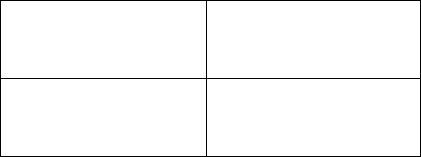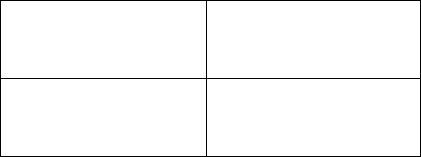
WORKABOUT PRO Hand-Held Computer With Windows Mobile 6 Classic & Professional User Manual 291
Chapter 7: Peripheral Devices & Accessories
Scanning Techniques
It is critical that you review the safety information in the WORKABOUT PRO
Hand-Held Computer Regulatory & Warranty Guide, PN 8000126 before
proceeding.
7.13.1 Scanning Techniques
• Hold the scanner at an angle. Do not hold it perpendicular to the bar code.
•Do not hold the scanner directly over the bar code. In this position, light can
reflect back into the scanner’s exit window and prevent a successful decode.
• Scan the entire bar code. If you are using a 1D or PDF laser scanner, make
certain that the scan beam crosses every bar and space on the bar code,
including the margins on either end of the symbol.
• If you are using a 2D imaging scanner, make certain the red, oval shaped
framing mark is centered within the bar code you want to scan.
• When using imaging scanners, do not move the scanner while decoding the
bar code. Movement blurs the image.
• Hold the scanner farther away for larger bar codes.
• Hold the scanner closer for bar codes with bars that are close together.
A bar code icon appears on the screen during a scan. While the scanner beam is
active, the onscreen message states: SCANNING. If you want to turn off the
onscreen message, disable “Scan Indication” in the Options tab of the Scanner
Settings menu in the Control Panel
When the scan is successful, the bar code data is displayed on the screen until the
scan button (or pistol trigger) is released, but only if “Scan Result” is turned on in
the Options tab of the Scanner Settings menu in the Control Panel.
7.13.2 Troubleshooting
If the scanner is not working, investigate the following:
• Is the unit on?
• Check that the bar code symbology being scanned is enabled for the hand-
1D Imager EV15
WA9103-G1
WA9113-G1
WA9003-G1
2D Imager HHP 5180
WA8010-G1
WA8110-G1
WA9012-G1