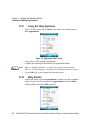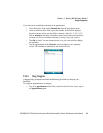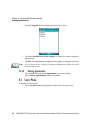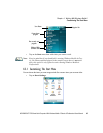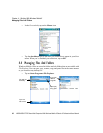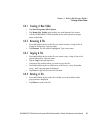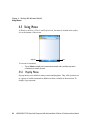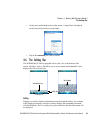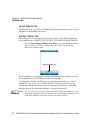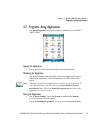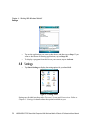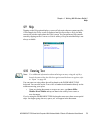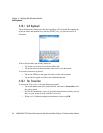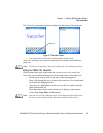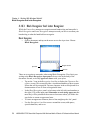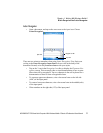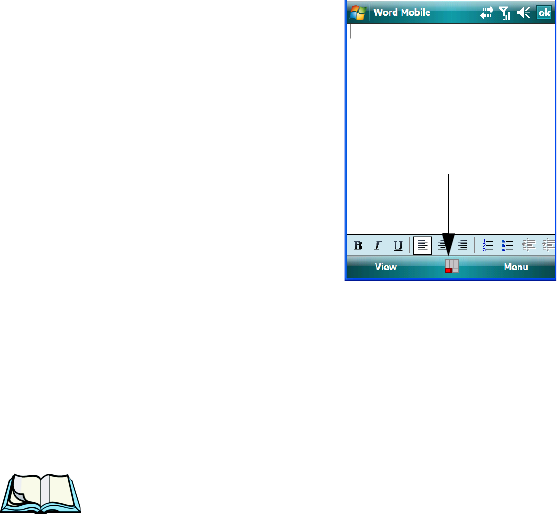
Chapter 4: Working With Windows Mobile 6
The Softkey Bar
70 WORKABOUT PRO Hand-Held Computer With Windows Mobile 6 Classic & Professional User Manual
The Soft Keyboard Icon
Tapping on the soft keyboard icon displays an onscreen keyboard you can use as an
alternative to the hand-held keyboard.
Shift-State Indicator Icon
The softkey bar can also display the shift-state indicator icon. This icon indicates
active modifier keys
–[SHIFT], [ALT], [CTRL], [FN/ORANGE] and [FN/BLUE].
•Tap on Start>Settings>Buttons>One Shots. Tap in the checkbox next to
Show modifier key state, to replace the soft keyboard icon with the
shift-state indicator icon.
When a modifier key is pressed, it is displayed in the shift-state indicator icon. In
the example above, the [FN/ORANGE] key was activated.
To distinguish a ‘locked’ modifier key
–a key that has been locked ‘on’–from a
modifier key that is only active until the next key is pressed, ‘locked’ keys are
encircled in a black frame in the shift-state indicator icon. Refer to “Activating
Modifier Keys & The Shift-State Indicator” on page 39 for details.
Note: You can still access the soft keyboard while the shift-state indicator icon is
displayed. Tapping on this icon displays the soft keyboard. Tapping on the
shift-state indicator icon again removes the soft keyboard.
Shift-state indicator icon