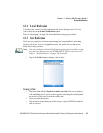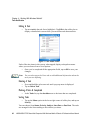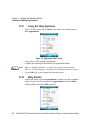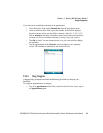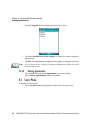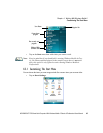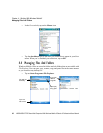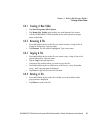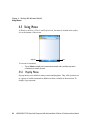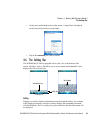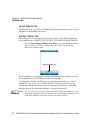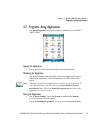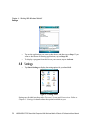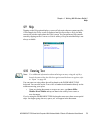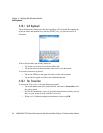WORKABOUT PRO Hand-Held Computer With Windows Mobile 6 Classic & Professional User Manual 67
Chapter 4: Working With Windows Mobile 6
Creating A New Folder
4.4.1 Creating A New Folder
•Tap Start>Programs>File Explorer.
•Tap Menu>New Folder in the softkey bar at the bottom of the screen.
• Use the WORKABOUT PRO keyboard or the soft keyboard to assign a
name to the folder.
4.4.2 Renaming A File
• Press and hold the stylus on the file you want to rename. A ring of dots is
displayed followed by a pop-up menu.
•Tap Rename. The file name is highlighted. Type a new name.
4.4.3 Copying A File
• Press and hold the stylus on the file you want to copy. A ring of dots is dis-
played followed by a pop-up menu.
• Tap on Copy in the pop-up menu.
• Navigate to the location where you want to copy the file.
• Press and hold the stylus in a blank area of the screen—away from other
icons—until a pop-up menu is displayed.
•Tap Paste to copy the file to the new location.
4.4.4 Deleting A File
• Press and hold the stylus on the file or folder you want to delete until a
pop-up menu is displayed.
•Tap Delete to remove the file.