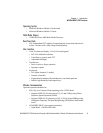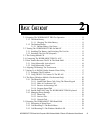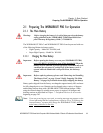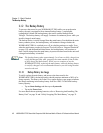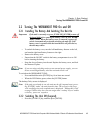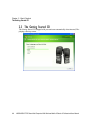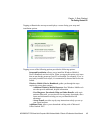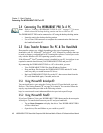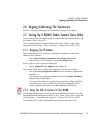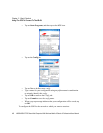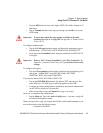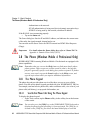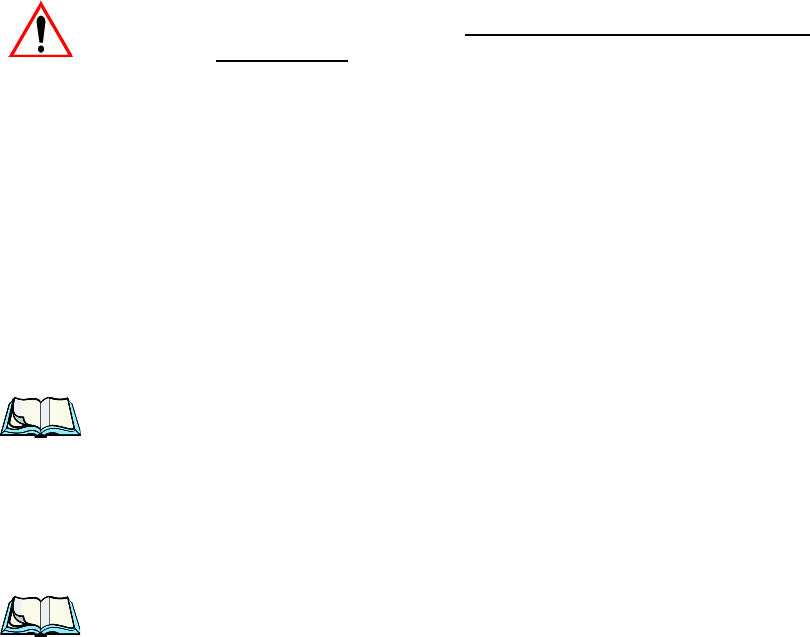
WORKABOUT PRO Hand-Held Computer With Windows Mobile 6 Classic & Professional User Manual 13
Chapter 2: Basic Checkout
Turning The WORKABOUT PRO On and Off
2.2 Turning The WORKABOUT PRO On and Off
2.2.1 Installing The Battery And Switching The Unit On
Important: If the unit is currently on, press [FN/BLUE] [ENTER] to turn off
the hand-held before opening the battery cover on your WORK-
ABOUT PRO. When the battery cover is removed, a power-off
switch is automatically activated switching the unit off; if the
battery cover is opened while the hand-held is still powered on,
the unit may reboot.
• To unlock the battery cover, turn the left-hand battery fastener to the left,
and turn the right-hand battery fastener to the right.
• Remove the battery cover.
• Ensure that the ON/OFF switch in the battery compartment is set to ON
before inserting the battery.
• Snap the charged battery into the unit. Replace the battery cover, and lock
the fasteners in place.
Note: If you are using a docking station or an external power supply, you can
insert an uncharged battery, dock the unit and switch it on.
To switch on the WORKABOUT PRO:
• Press and hold down the [ENTER] key for at least one second.
• When the LED flashes green, release the [ENTER] button.
The desktop Today screen is displayed.
Note: If the unit was already in use
–the unit may be off (suspend state)–press-
ing [ENTER] ‘wakes’ the unit from this state. The screen in which you
were working prior to the suspend state is displayed. “Wakeup Keys Tab”
on page 126 describes how you can assign other ‘wakeup’ keys or enable
a two-key ‘power on’ sequence.
2.2.2 Switching The Unit Off (Suspend)
• Press the [FN/BLUE] key, and then press [ENTER].