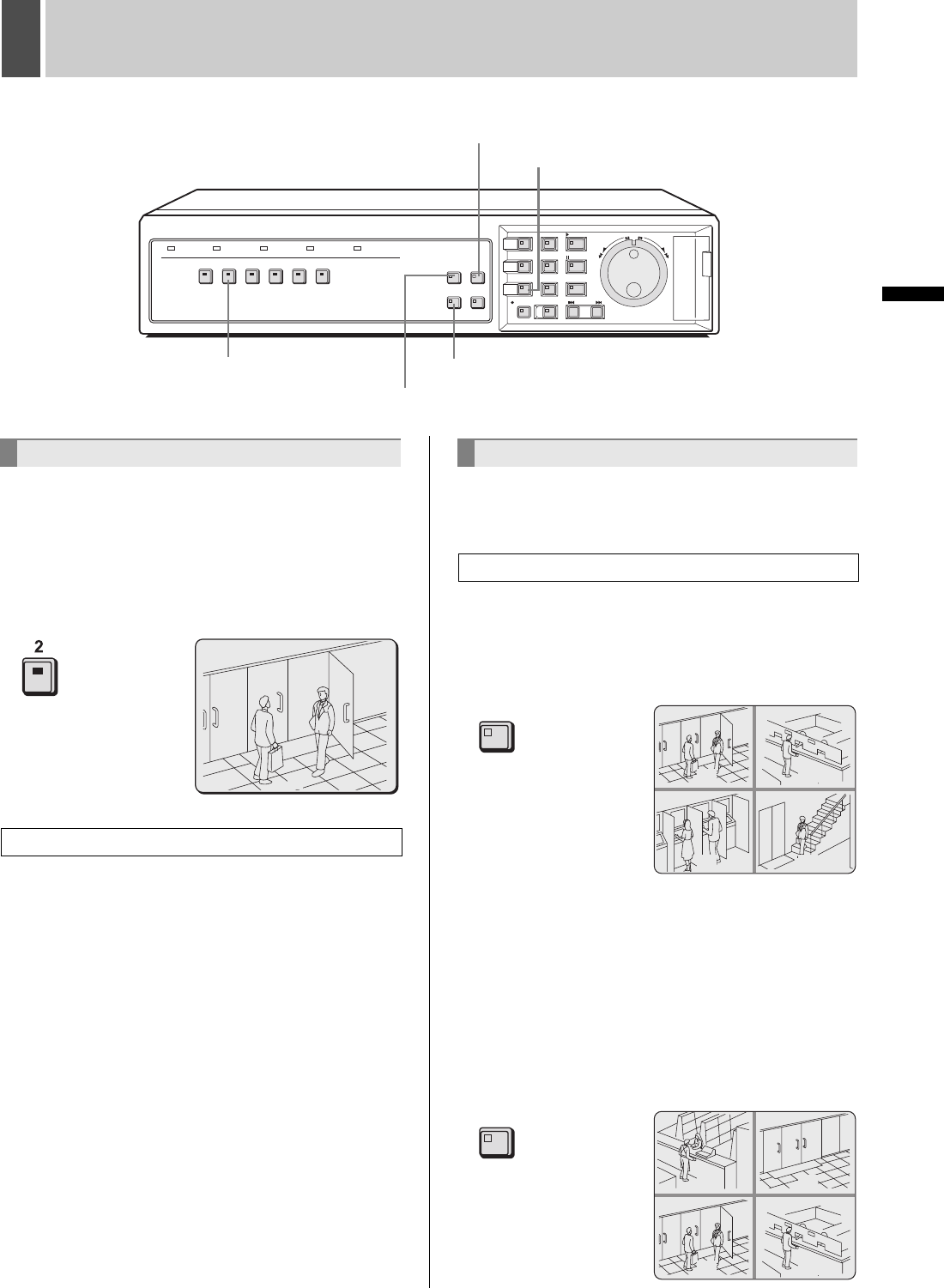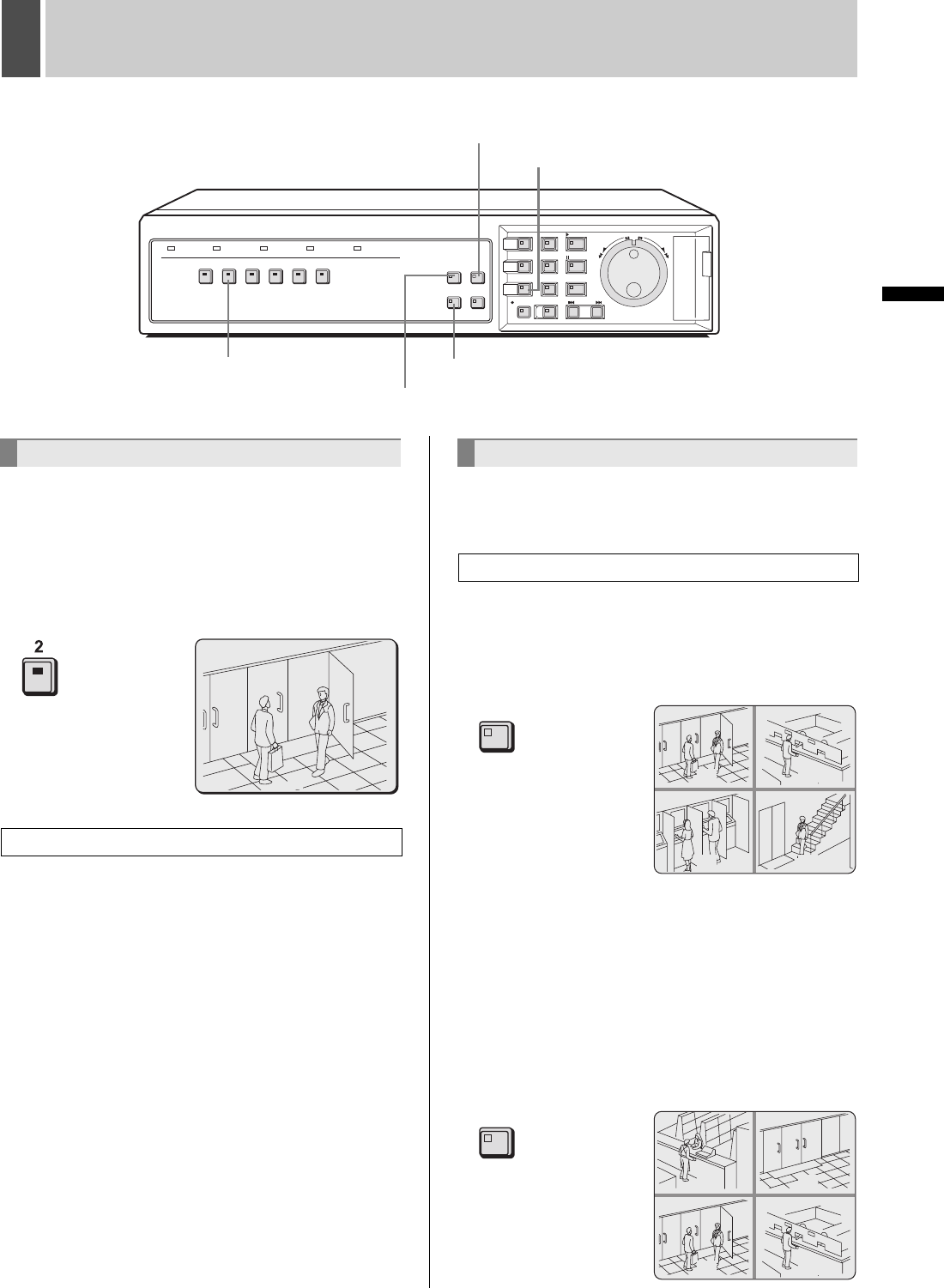
16 English
OPERATION
2 VIEWING VIDEO FROM A CAMERA
Example: Selecting Camera 2
1 Press the No. 2 [CAMERA SELECT]
button.
The No. 2 CAMERA SELECT indicator lights up and video
from Camera 2 is displayed on a full screen.
Images can be enlarged while monitoring on a full screen.
Operations are the same as “Enlarging the playback
video”. See P.23 for more details.
Use the following procedure to display video from the
connected cameras in split-screen format.
1 Press the [QUAD] button.
The QUAD indicator lights up and the monitor display is
divided in four. Video from Camera No. 1 through Camera
No. 4 is displayed each of the segments.
2 To view video not currently being
displayed, press the [QUAD] button
once again.
Each time this button is pressed, the content of the split
screen will toggle between video from cameras No. 1
through No. 4 and video from cameras No. 5, No. 6, No. 1,
and No. 2.
To return to full screen display, press the appropriate
[CAMERA SELECT] button.
[CAMERA SELECT] buttons
[MULTI] button
[SEQUENCE] button
[MON2] button
[QUAD] button
Viewing on a full screen
Viewing enlarged live images
02
Viewing on multiple screens
Viewing on quad screens
0201
0403
QUAD
0605
0201
QUAD
e00_l8hbe_xe_7.book Page 16 Tuesday, April 27, 2004 10:35 AM