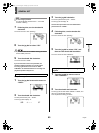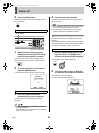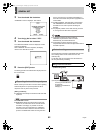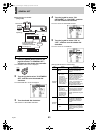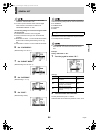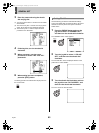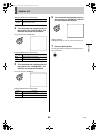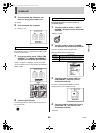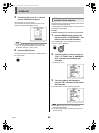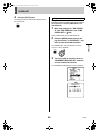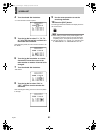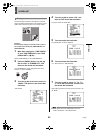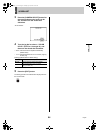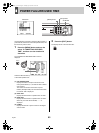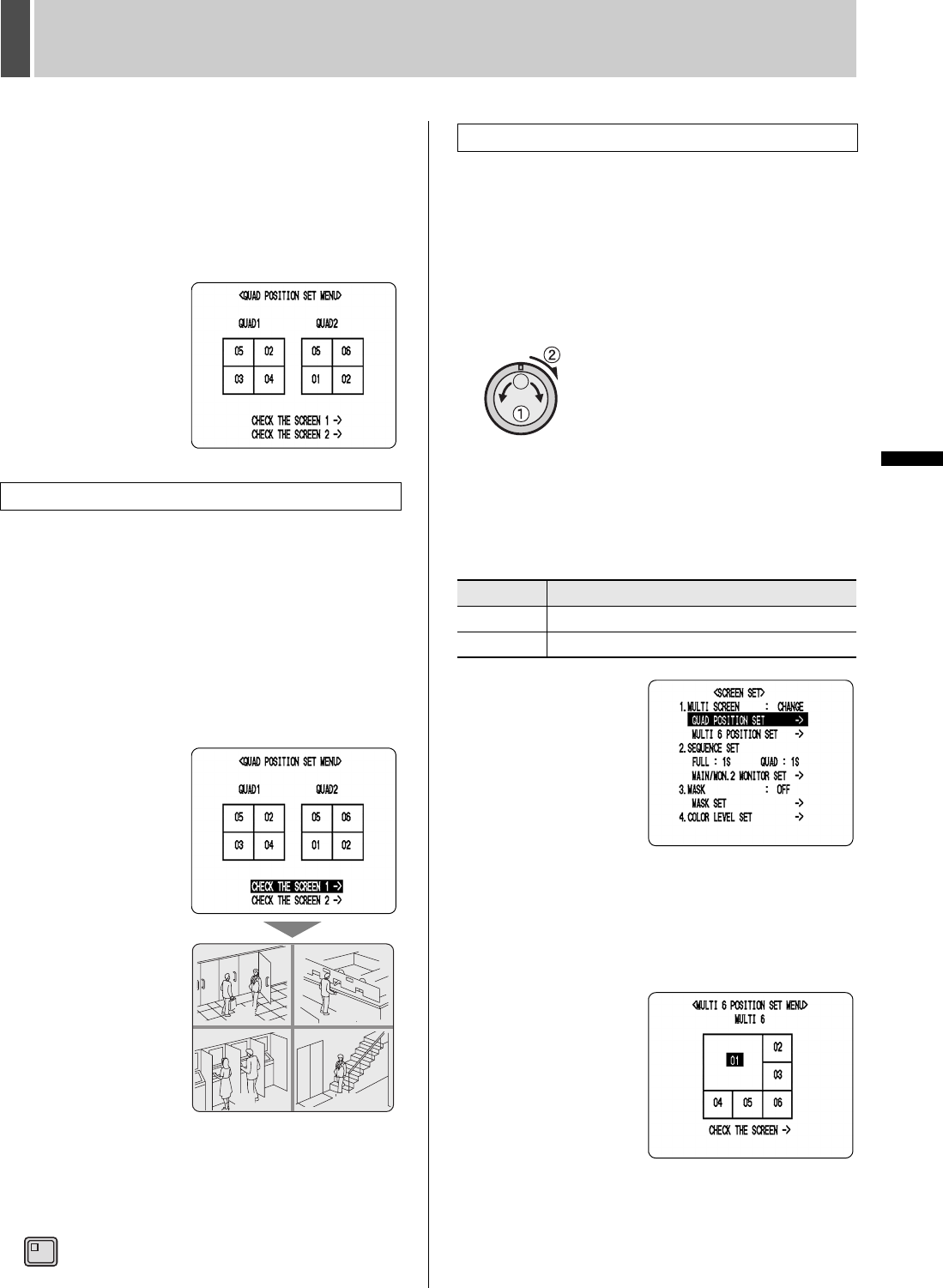
SCREEN SET5
88 English
SETTINGS
5 Turn the shuttle dial clockwise, and
then turn the jog dial to select “05”.
“05” flashes.
6 Turn the shuttle dial clockwise.
“01” changes to “05”.
Select one of the “CHECK THE SCREEN” at the bottom of
the modification screen to confirm that the modified screen
positions are as intended.
7
Turn the jog dial to select “CHECK THE
SCREEN 1” or “CHECK THE SCREEN 2”,
and then turn the shuttle dial clockwise.
Pattern 1 or pattern 2 is displayed. Turn the shuttle dial
counter-clockwise to return to the <QUAD POSITION SET
MENU> screen.
8 Press the [EXIT] button.
The setting procedure is ended and the display returns to
the normal screen.
Example:
Displaying Camera No. 6 in multi 6 position 01
(for multi 6 display)
1 Turn the jog dial to select “1. MULTI
SCREEN”, and then turn the shuttle dial
clockwise.
“NORMAL” flashes.
2 Turn the jog dial to select “CHANGE”,
and then turn the shuttle dial clockwise.
The cursor moves to “QUAD POSITION SET”.
[Settings] ( indicates the default setting)
3 Turn the jog dial to select “MULTI 6
POSITION SET”, and then turn the
shuttle dial clockwise.
The <MULTI 6 POSITION SET MENU> screen is
displayed with the cursor positioned on “01”.
4 Turn the jog dial to select the cursor to
Camera No. “06”, and then turn the
shuttle dial clockwise.
“06” flashes.
Checking modified screen positions
0201
0403
<CHECK DISPLAY POSITION>
<CHECK DISPLAY POSITION>
<CHECK DISPLAY POSITION>
EXIT
Setting multi 6 positions
Setting Description
NORMAL
The display sequence for cameras is not changed.
CHANGE The display sequence for cameras is changed.
e00_l8hbe_xe_7.book Page 88 Tuesday, April 27, 2004 10:35 AM