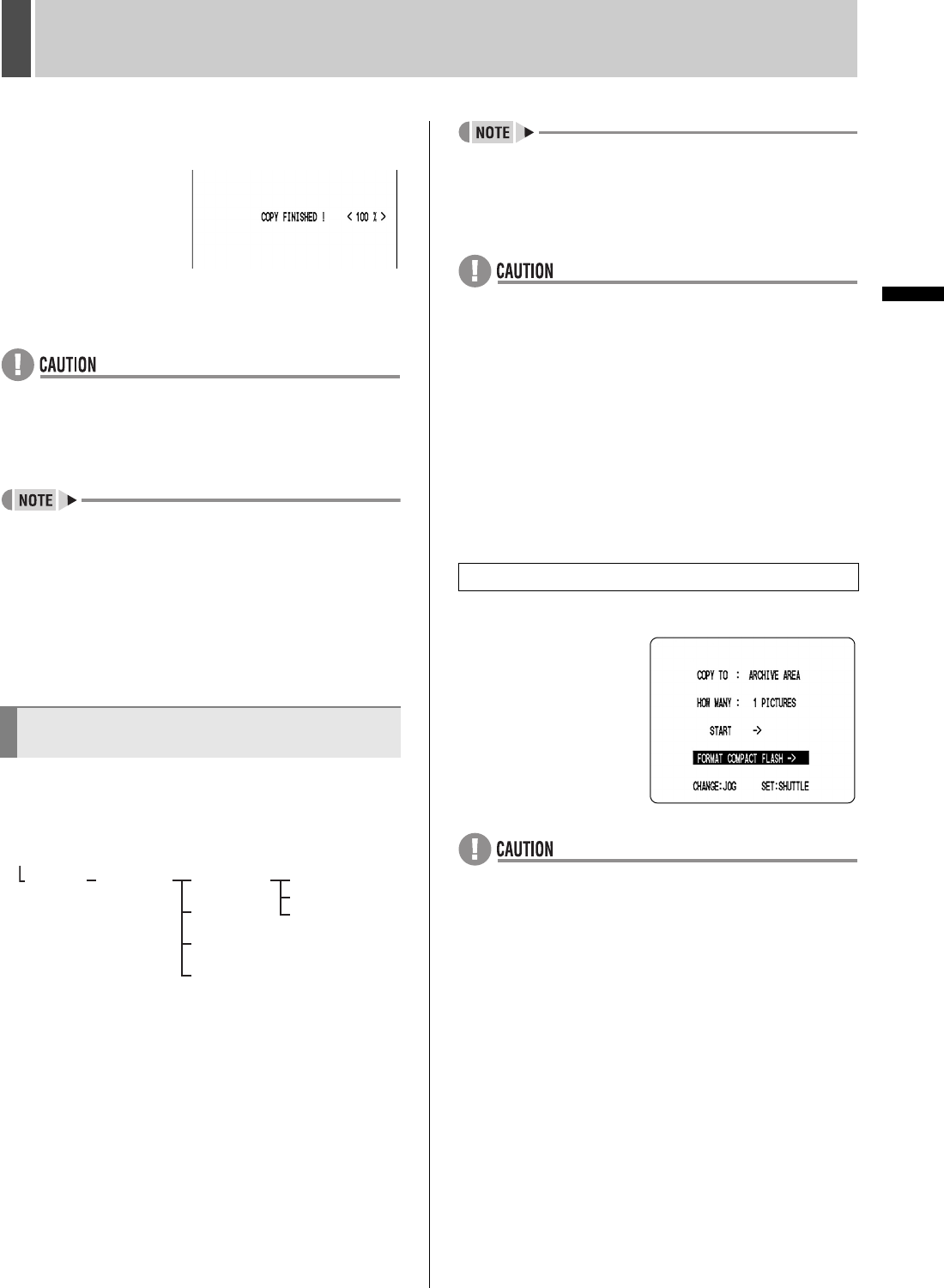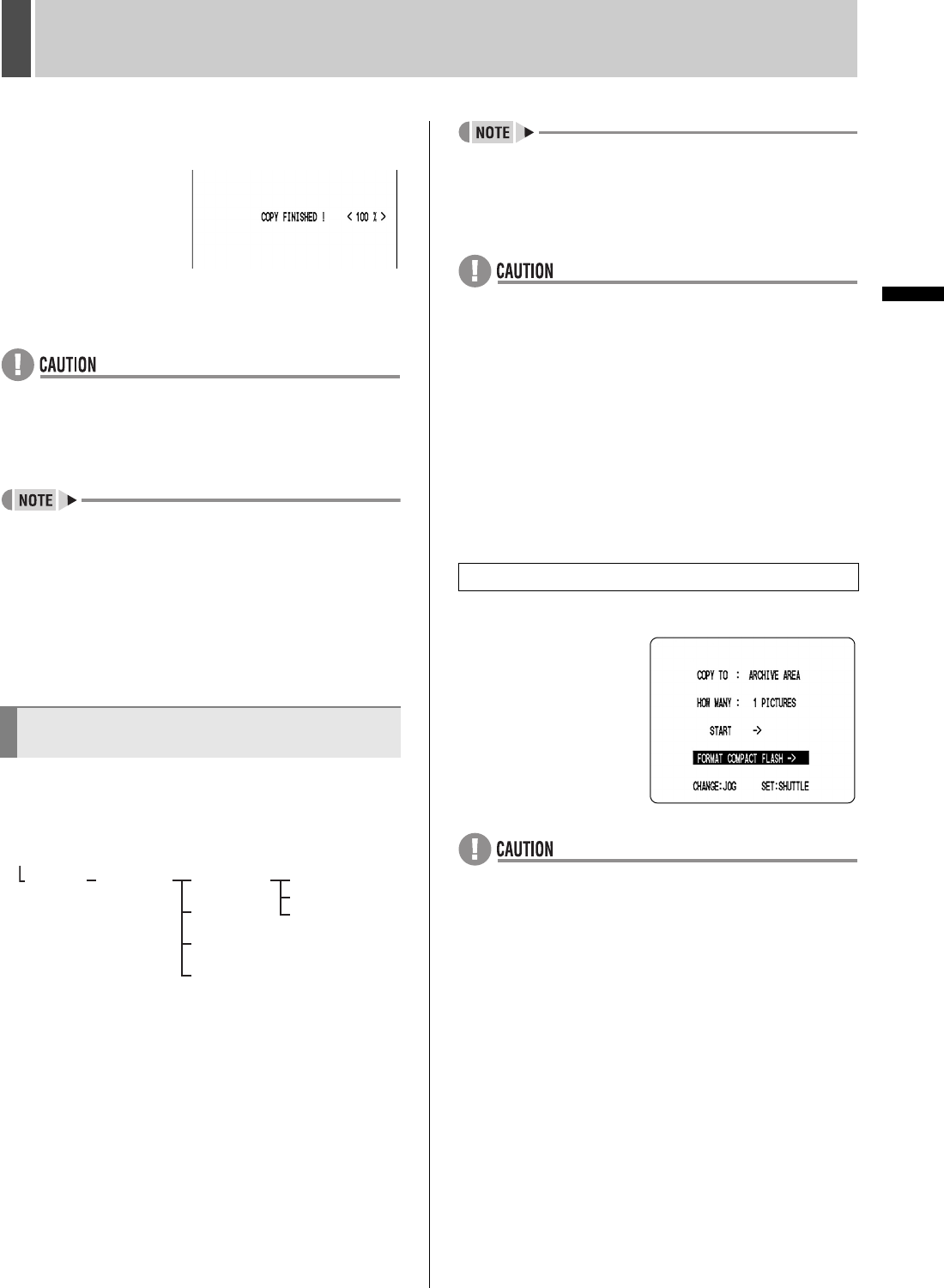
SAVING (COPYING) RECORDED VIDEO6
38 English
OPERATION
(2) When this has been completed, “COPY FINISHED!” is
displayed.
To cancel a copy operation
Press the [COPY] button to cancel the current copy.
z If the CompactFlash card becomes full during the
copying process, the message “CARD FULL!” will be
displayed and copying will end. Press any button to
return to the normal screen. The copy procedure should
now be repeated using a new CompactFlash card.
z When images are copied directly from the normal
recording area or the alarm recording area to a
CompactFlash card, these images will be temporarily
copied to the archive area. Note, however, that this data
will be automatically deleted when copying has been
completed.
z When copying images to a CompactFlash card,
approximately 15 seconds will be required for 1 MB.
When images are copied to a CompactFlash card,
following folders are created and images are saved within
them.
(1) A folder with the name “SANYO” is created inside the
root directory.
(2) Within this, folders are created based on the date of
copied images or video.
(3) Within each date folder, sub-directories are created in
sequence starting with “IMG00001”. Each sub-
directory can hold up to 200 individual images.
(4) To view images on your PC, open the file
“INDEX.HTM” found in each date folder using a
browser (i.e., Internet Explorer 5.0 or later).You will
then be able to view the JPEG images individually or
in slide show format, etc.
z Playing video with audio that has been copied to a
CompactFlash card
video with audio can be played using DVR Viewer. For
more details, refer to the “Manual for Remote Operation
by Network Connection”.
z JPEG images
JPEG files contain field images, and for this reason,
they will be 50% compressed in the horizontal direction
when viewed using commercially-available image
processing software. These files should, therefore, be
opened using the INDEX.HTM file.
z Images copied to a CompactFlash card
Since images copied to a CompactFlash card contain
embedded coding for the detection of manipulation,
these codes can be detected using a suitable software
application. For more information, contact the dealer
from whom you purchased this digital video recorder.
Select “FORMAT COMPACT FLASH” to format a
CompactFlash card or Microdrive.
z Be sure to use CompactFlash cards that have been
formatted using FAT16. The digital video recorder will
not recognize FAT32 CompactFlash cards.
Viewing images copied to a
CompactFlash card on a PC
SANYO
01010401
00000001.JPG
00000002.JPG
00000003.JPG
IMG00001
IMG00002
IMG00003
INDEX.HTM
(1) (2) (3)
(3)
(3)
(4)
CompactFlash card
Formatting a CompactFlash card
e00_l8hbe_xe_7.book Page 38 Tuesday, April 27, 2004 10:35 AM