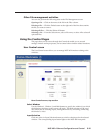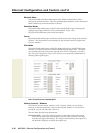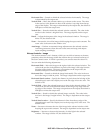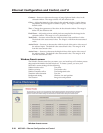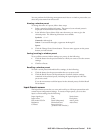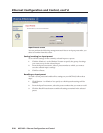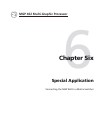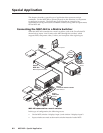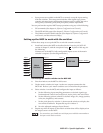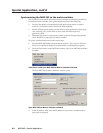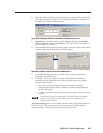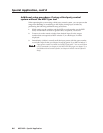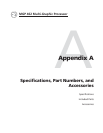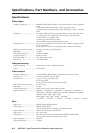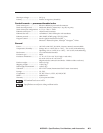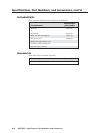6-3MGP 462 • Special Application
• Input presets are recalled on the MGP to correctly set up the input coming
from the switcher. This setup can include the video signal type; picture
controls; advanced input configuration functions such as setting the active
lines/pixels, total lines/pixels, and pixel phase; and the input name.
You can perform the required MGP setup operations using any of the following:
• SIS commands (See chapter 4, Software Configuration and Control.)
• The MGP 462 Web pages (See chapter 5, Ethernet Configuration and Control.)
• The Windows-based control software (See chapter 4, Software Configuration
and Control, and the software’s Help.)
Setting up the MGP to work with the switcher
Follow these steps to set up the MGP to work with a matrix switcher.
1. Install and connect the MGP as described in the Connecting the MGP 462
section of chapter 2, with the exception of step
3
. In place of this step, do
the following:
Connect two of the MGP’s fully-configurable inputs to two of the matrix
switcher’s outputs. (See the diagram below.)
Output 1
Output to Display
Output 2
Output 3
Output 4
Output 5
Output 6
...
Output 64
Input 1
Input 2
Input 3
Input 4
Input 5
Input 6
...
Input 64
Matrix
Switcher
MGP 462
Input 1
Input 2
Connecting the matrix switcher to the MGP 462
2. Size the windows on the MGP to full screen.
3. On the matrix switcher, tie input 1 to the two outputs connected to the
MGP 462. Refer to your matrix switcher user’s manual for the procedure.
4. Select window 1 on the MGP, and configure the input as follows:
a. Set the following input sampling parameters as desired: signal type,
horizontal and vertical start, total pixels, active pixels, and active lines.
b. Set the following picture controls as desired: image size, image position,
color, tint, brightness, and contrast.
c. Set the pixel phase for window 1, then mute the window to display the
next window behind it. Repeat this step for window 2.
d. Save the adjusted settings as Input Preset 1.
5. Repeat step 4 for all inputs on the matrix switcher that will be displayed on
the output screen via the MGP.
For convenience, you should save each input preset with the same number as
the input on the matrix switcher.