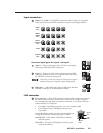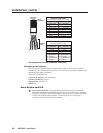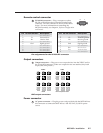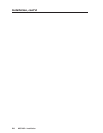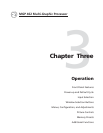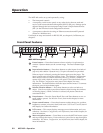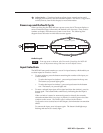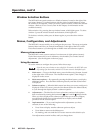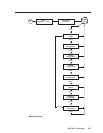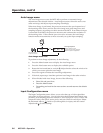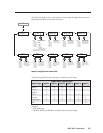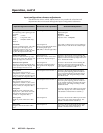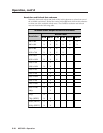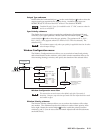Operation, cont’d
MGP 462 • Operation3-4
Window Selection Buttons
The MGP 462 front panel contains two Window buttons, located to the right of the
two input 6 buttons. Use these buttons with the picture control buttons to select
the window to be adjusted. When you select a picture control, it affects the selected
window. (Refer to Picture Controls, later in this chapter, for information on the
available controls.)
Select window 1 by pressing the top window button, which lights green. To select
window 2, press the window button on the bottom, which lights red.
To deselect a window, either press its button again, or press the other window
button.
Menus, Configuration, and Adjustments
The MGP 462’s menus enable you to configure the processor. The menu navigation
buttons, Menu and Next, are located immediately to the right of the LCD screen.
Press these buttons to cycle through the available menu and submenu options.
Menu system overview
The MGP 462’s menu system consists of a main menu of eight options (menus).
Each of these menus has a set of submenus, which enable you to make desired
adjustments. (See the diagram on the next page.)
Using the menus
To use the menus to configure the system, follow these steps.
If you do not press a button or turn a knob for 20 seconds, the MGP 462 saves
any settings you have made, and the LCD screen reverts to the default cycle.
1. Main menu — To access the Main menu, press the Menu (top) button, located
to the right of the LCD screen. The first Main menu option (Auto Image) is
displayed on the screen.
2. Main menu options — By repeatedly pressing the Menu button, you display
additional menus. Press the Menu button repeatedly until the desired menu
is displayed.
3. Submenu options — When the Main menu item that you want to configure is
displayed on the LCD screen, press the Next button (below the Menu button)
to cycle through the displayed item’s submenu options.
4. Adjustments — The third level of menu selections consists of sub-options
that are selected by turning the horizontal (
) and vertical ( ) Adjust knobs.
When you have displayed the submenu option that you want to configure,
turn the knobs clockwise or counterclockwise to display each available
parameter for the selected option.
5. Implementation — To save and implement the adjustments you have
selected, do one of the following:
• Press Next to display another submenu option to adjust.
• Press Menu to return to the Main menu.
• Do nothing, and wait until the LCD screen returns to the default cycle.
Your adjustments remain in effect until you change them.