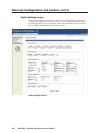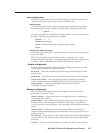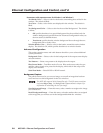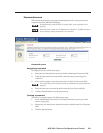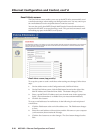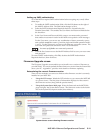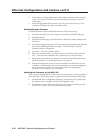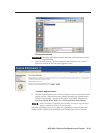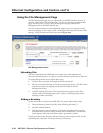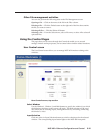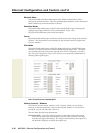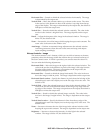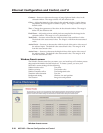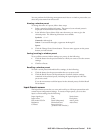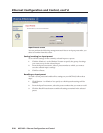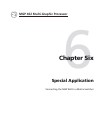Ethernet Configuration and Control, cont’d
MGP 462 • Ethernet Configuration and Control5-14
Using the File Management Page
The File Management page lets you upload files to the MGP 462 from your PC or
network, and to delete files from the unit. You can also upload personalized Web
pages via this screen. To access the File Management page, select the File
Management tab on the MGP 462 Web site.
You can use this function to load background images from your computer or the
internet to display on the output screen. All background image files must be 24-bit
bitmaps. Their file names must have the format bkgnn.bmp.
File Management screen
Uploading files
Files to be uploaded to the MGP 462 must contain only valid alphanumeric
characters and underscores. No spaces or special characters (symbols) are allowed.
To upload files from the server, follow these steps:
1. Click the Browse button to the right of the file name field.
2. Browse to locate the file that you want to upload, and open it. The file’s name
and directory path are displayed in the file name field on the File
Management screen.
3. Click the Upload File button. The selected file name appears in the Files
column on the File Management screen. (Files are listed separately under
headings of their extensions.)
Adding a directory
To add a directory or folder to the MGP 462’s file system, follow these steps:
1. Enter the directory name in the Dir: field, following the slash (/).
2. Click the Add Dir button.
3. With the directory name displayed, perform the Uploading files procedure
described in the previous section to add a file to the directory. The directory
name appears at the top of the Files column, preceded by a slash.
To add more files to the directory, click the directory name to open it, then use the
Uploading files procedure. To exit the directory, click (root).