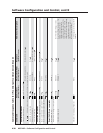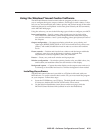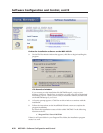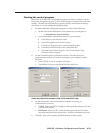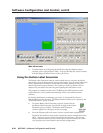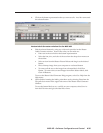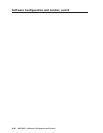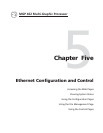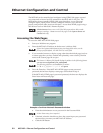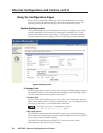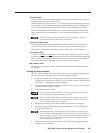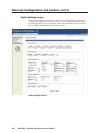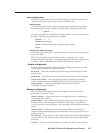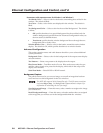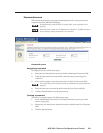Ethernet Configuration and Control
MGP 462 • Ethernet Configuration and Control5-2
The MGP 462 can be controlled and configured using HTML Web pages accessed
over a network or from a local PC connected to the MGP 462’s LAN port. The
MGP 462 has factory-installed HTML Web pages that allow you to select and
configure inputs, adjust picture controls, configure windows, save and recall
presets, and perform other processor functions. Access these HTML pages using a
Web browser such as Microsoft’s Internet Explorer.
Administrators have access to all of the Web pages and are able to make
changes to settings. Users can access the pages on the System Status and
Control tabs only.
Accessing the Web Pages
To access the MGP 462’s HTML Web pages:
1. Start your Web browser program.
2. Enter the MGP 462’s IP address in the browser’s Address field.
If your local system administrators have not changed the value, use the
factory-specified default, 192.168.254.254, in this field.
3. If you want the browser to display a page other than the default page (such as
a custom page that you have created and uploaded), enter a slash (/) and the
name of the custom page file to open.
The browser’s Address field should display the address in the following format:
xxx.xxx.xxx.xxx/{optional_file_name.html}
The following characters are invalid in file names:
? ~ @ = ‘ [ ] { } < > ’ “ ; : | \ and space.
4. Press the Enter key. If the MGP 462’s HTML pages are not password
protected, the browser displays a start page as described in step 5.
If the MGP 462’s HTML page is password protected, the browser displays the
Enter Network Password page.
Example of an Enter Network Password window
a. Enter the administrator or user password in the Password field.
A User Name entry is not required.
b. If desired, select the check box to have the system input your password
the next time you enter your MGP 462’s IP address.
c. Click the OK button.