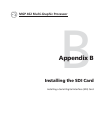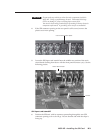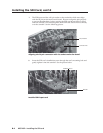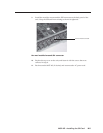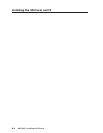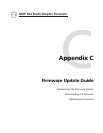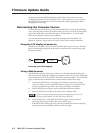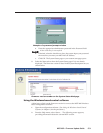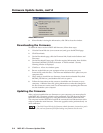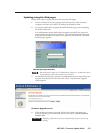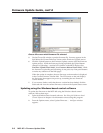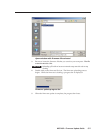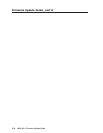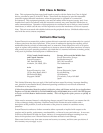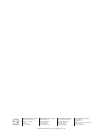Firmware Update Guide, cont’d
MGP 462 • Firmware Update Guide
C-6
Choose File screen with firmware file selected
5. On the Choose file window, open the firmware file. Its name appears in the
field below the Current Firmware Version on the Firmware Upgrade screen.
6. Click the Upload button on the Firmware Update screen to start the firmware
update process. While the firmware is being uploaded, the Upload button
changes to Uploading...; and the LCD window on the MGP displays first
Firmware Upload Please Wait!!!, then Firmware Reboot Please Wait!!! While
the firmware is uploading and rebooting, do not press any front panel buttons
or make any selections on the Web pages.
When the update is complete, the new firmware version number is displayed
in the Current Firmware Version field. The LCD screen on the unit displays
the first screen that appears on power-up, containing the new firmware
version number.
7. If you want to further verify that the new version has been loaded, click the
Status tab and view the current firmware version on the System Status screen.
Updating using the Windows-based control software
To update the firmware on the MGP 462 using the Windows-based control
software, follow these steps:
1. Open the Windows-based control software. See Using the Windows
®
-based
Control Software in chapter 4 for information on accessing this program.
2. From the Options menu, select Update Firmware... . An Open window
appears.