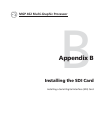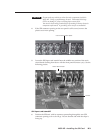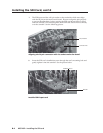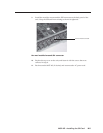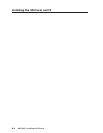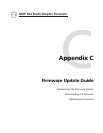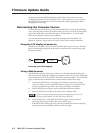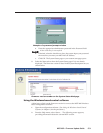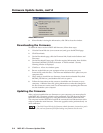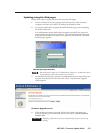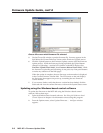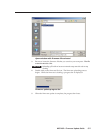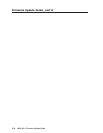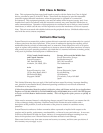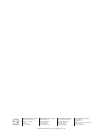Firmware Update Guide, cont’d
MGP 462 • Firmware Update Guide
C-4
About MGP screen
3. When finished viewing the information, click OK to close the window.
Downloading the Firmware
To obtain the latest version of MGP 462 firmware, follow these steps:
1. Visit the Extron Web site (www.extron.com) and go to the MGP 462 page.
2. Click Downloads.
3. On the Downloads page, click the Firmware link, listed under Software and
Firmware.
4. On the Download Center page, fill in the required information, then click the
Download_MGP462_FW2x01.exe button. A File Download - Security
Warning window is displayed.
5. Click Save. A Save As window opens.
6. Browse to the folder on your computer where you want to save your
firmware file, and click Save. The firmware installation file is placed on your
computer disk.
7. When ready to install the new firmware, locate the downloaded file (called
MGP462_FW2x01.exe), and double-click on it to open it.
8. Follow the instructions on the screens to install the new firmware on your
computer. A Release Notes file, giving information on what has changed in
the new firmware version, and a set of instructions for updating the firmware
are also loaded to your computer.
Updating the Firmware
After you have installed the new firmware on your computer, you must upload it
to the MGP 462. Firmware uploads can be performed via a Web browser and the
MGP 462’s internal Web page or by using the Windows-based control software.
The computer and the MGP 462 must both be connected to an Ethernet network in
order to update the main firmware. Firmware upgrades can be performed only via
an IP connection.
Check the Extron Web site for firmware-related documents, instructions, patch
files, and new firmware files before loading new firmware into the unit.