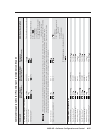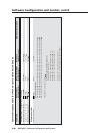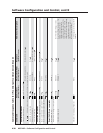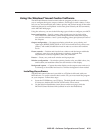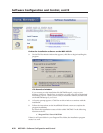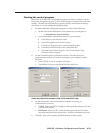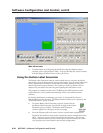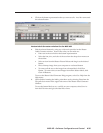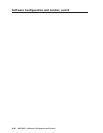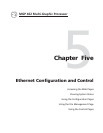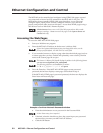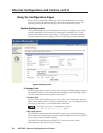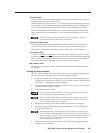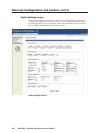4-35MGP 462 • Software Configuration and Control
3. Click on the button representation that you want to edit. A red box surrounds
the selected button.
Button Label Generator window for the MGP 462
4. Edit the selected button by using any of the tools provided on the Button
Label Generator window. Some of the edits you can make are:
• Enter text in the text field on the button representation.
• Select the font, size, and color of the text from the drop-down menus on
the tool bar.
• Select an icon from the Button Picture Palette and drag it to the desired
button.
• Place a bitmap image from your computer on a selected button.
• To remove all the text or the image from a button label, click Clear
Button. To remove the text and images from all the button labels, click
Clear All Buttons.
To access the Button Label Generator Help program, select Use Help from the
Help menu.
5. When finished creating the labels, print them out by selecting Print from the
File pull-down menu in the upper-left corner of the Button Label Generator
Window.
To save the button label set as a .xml file on your computer, select Save As
from the File menu and give the label file a name.