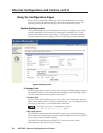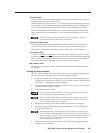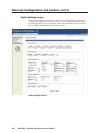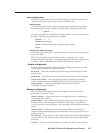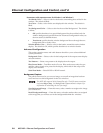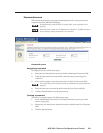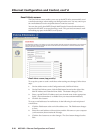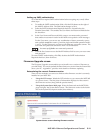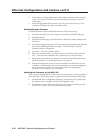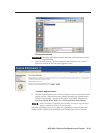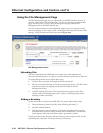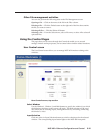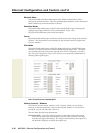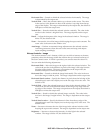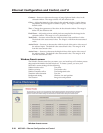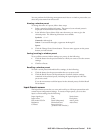Ethernet Configuration and Control, cont’d
MGP 462 • Ethernet Configuration and Control5-12
• Select About... from the Help menu on the Windows-based control software
screen. See Using the Windows-based Control Software in chapter 4 for more
information.
• Enter the appropriate SIS command. See Using Simple Instruction Set (SIS)
Commands in chapter for for the command syntax.
Downloading the firmware
To obtain the latest version of MGP 462 firmware, follow these steps:
1. Visit the Extron Web site (www.extron.com) and go to the MGP 462 page.
2. Click Downloads.
3. On the Downloads page, click the Firmware link, listed under Software and
Firmware.
4. On the Download Center page, fill in the required information, then click the
Download_MGP462_FW2x01.exe button. A File Download – Security
Warning window is displayed.
5. Click Save. A Save As window opens.
6. Browse to the folder where you want to save your firmware file, and click
Save. The firmware installation file is placed on your computer drive.
7. When ready to install the new firmware, locate the downloaded file (called
MGP462_FW2x01.exe), and double-click on it to open it.
8. Follow the instructions on the screens to install the new firmware on your
computer. A Release Notes file, giving information on what has changed in
the new firmware version, and a set of instructions for updating the
firmware are also loaded to your computer.
Updating the firmware on the MGP 462
After you have installed the new firmware on your computer, you must upload it
to the MGP 462. Follow these steps to update the firmware using the Web pages.
1. On the MGP 462’s Configuration Web page, select Firmware Upgrade from
the sidebar menu to display the Firmware Upgrade screen.
2. Click Browse to open the Choose File window, and locate the firmware file
on your PC or server. The file extension must be .S19.