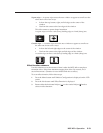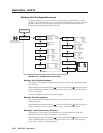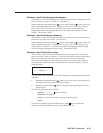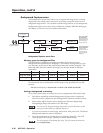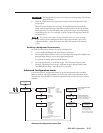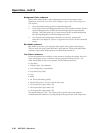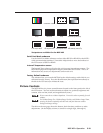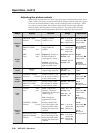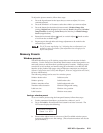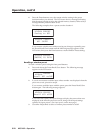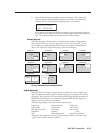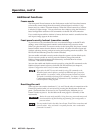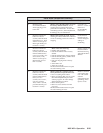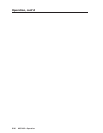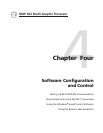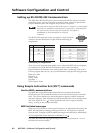3-21MGP 462 • Operation
To adjust the picture controls, follow these steps:
1. Press the Input button for the input that you want to adjust, if it is not
currently selected.
2. Press the Window 1 or 2 button to select the window you want to adjust.
3. Press the button for the desired picture control: Window/Image Size
(sizing), Bright/Cont (brightness and contrast), Detail (sharpness), Window/
Image Position (centering), Color/Tint (color and tint), or Window/Image
Zoom (magnification).
4. Rotate the horizontal Adjust (
) and/or vertical Adjust ( ) knobs to select
a level from the available range.
5. Repeat steps 1 through 4 for each image adjustment to be made for the
selected input/window.
The LCD screen may display “na,” indicating that an adjustment is not
available, in place of a number if that adjustment does not apply to the
input’s video format.
Memory Presets
Window presets
The MGP 462 allows up to 25 window presets that save information for both
windows. Use the Preset Save/Recall and Enter buttons on the front panel to save
and recall presets to and from their specified memory locations. Window presets
can also be saved, recalled, and named using SIS commands via an RS-232/422
interface or the product Web pages using an Ethernet connection (see chapter 4,
Software Configuration and Control, and chapter 5, Ethernet Configuration and Control,
for more information).
The following settings can be saved in a window preset:
Window border color Label text color
Window priority Label border color
Window transition effect Label background color
Transition effect duration Window background setting
Label text size Window size/position
Label location Window mute status
Saving a window preset
To save a window preset using the front panel buttons, follow these steps:
1. Set the parameters listed above as desired for windows 1 and 2.
2. Press and hold the Preset Recall/Save button for at least 2 seconds. The
LCD screen displays the following:
WINDOW
PRESET
Save to #01
3. Rotate either Adjust knob to select one of the 25 available window preset
locations in which to save the settings. (These location numbers are also the
preset numbers.)