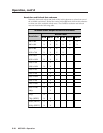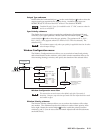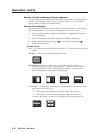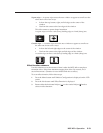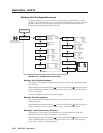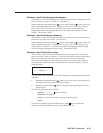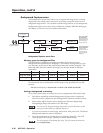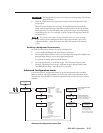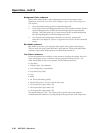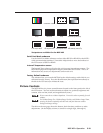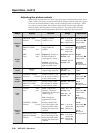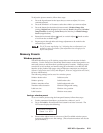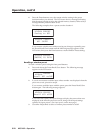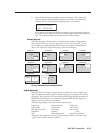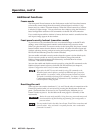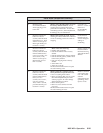Operation, cont’d
MGP 462 • Operation3-18
Background Color submenu
Rotate either Adjust knob to select a background color for the output screen.
Options are None, Red, Green, Blue, White, Magenta, Cyan, Yellow, Stored-Image, and
User Defined.
• None, the default setting, produces a black background.
• Stored-Image is the saved background that was most recently recalled. When a
captured background is recalled, the Stored-Image option is automatically
selected. Select this option if you want to return to the recalled background
after having changed to a different background color.
• User Defined is the background color that you can set by using an SIS
command. See chapter 4, Software Configuration and Control, for the command
syntax.
Blue Mode submenu
Blue Mode causes only sync and blue video signals to be passed to the display.
This can aid in the setup of the MGP 462’s color and tint. While in the Blue Mode
submenu, rotate either Adjust knob to turn Blue Mode on and off.
Test Pattern submenu
Several test patterns are available via this submenu to adjust the display device for
color, convergence, focus, resolution, contrast, grayscale and aspect ratio. Use
either Adjust knob to select a test pattern. The available patterns are:
• Color Bars
• X-Hatch (16 by 12 crosshatch)
• 4 x 4 X-Hatch (4 by 4 crosshatch)
• Grayscale (Grey Scale)
• Crop
• Ramp
• Alt. Pixels (alternating pixels)
• Side-By-Side (4 by 3 or 16 by 9 side by side crop)
• 1.78 Aspect (film aspect ratio 1.78)
• 1.85 Aspect (film aspect ratio 1.85)
• 2.35 Aspect (film aspect ratio 2.35)
The default setting is “Off.” The side-by-side crop and aspect ratio patterns
available from the submenu vary depending on the aspect ratio of the output rate.