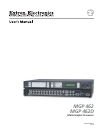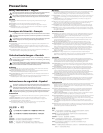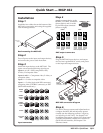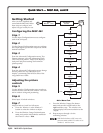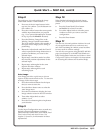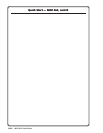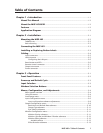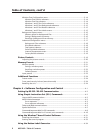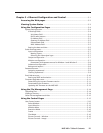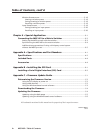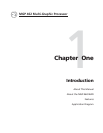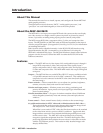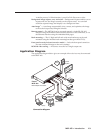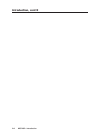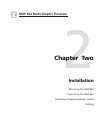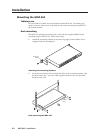QS-3MGP 462 • Quick Start
Quick Start — MGP 462, cont’d
Step 8
For each input, size and position the image
within both window 1 and window 2.
a. Press one of the six input buttons in the
top row (for window 1) or the bottom row
(for window 2).
b. Press the window button that corresponds
with the input button that you pressed
(e.g., if you pressed the top input 3 button
in step 1, press the Window 1 button).
c. Press the Window/Image Size or the
Window/Image Position button twice.
The LCD window displays the number of
the input whose image you are sizing or
positioning.
d. Rotate the Adjust knobs until the H and V
values represent the image dimensions or
position coordinates you want for the
selected input.
e. Repeat steps c and d as needed to refine
the size and position adjustments for the
selected input.
f. Repeat steps a through e for the same
input in the other window.
g. Repeat steps a through f for each
remaining input.
Auto Image
Auto Image provides a quick way to size an
input to fit the current window size. To auto-size
an image, follow these steps:
a. Press the numbered button for the input
that you want to auto-size.
b. Press the Menu button once to select the
Auto Image menu.
c. Press the Next button to display the Auto
Image selection screen in the LCD window.
d. Turn either Adjust knob to select
window 1 or 2.
e. Press the Next button again to implement
your selection.
Step 9
Use the Input Configuration menu to make any
desired advanced adjustments, including
Horizontal and Vertical Start, Pixel Phase, Total
Pixel, Active Pixel, and Active Lines. See
chapter 3, Operation, for information on these
adjustments.
Step 10
When finished adjusting the desired picture
controls, save your configuration as a window
preset:
a. Press the Preset Recall/Save button
and hold it for at least 2 seconds.
b. Use either Adjust knob to select the preset
number to which you want to save this
configuration.
c. Press the Enter button.
Step 11
You can now size and position windows for each
of your applications and save each one to any
one of the remaining 24 window preset locations
for easy recall of window settings.
You can also save presets using the MGP 462 Web
pages (see chapter 5) or the MGP 462 Windows
®
-
based configuration software (see Windows
®
-based
Configuration Software in chapter 4 for instructions
on accessing the software and its online Help).