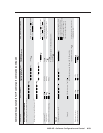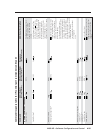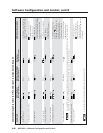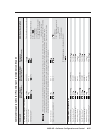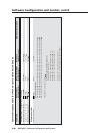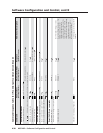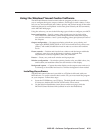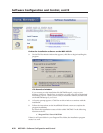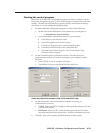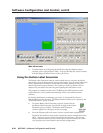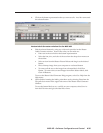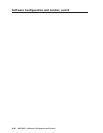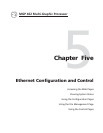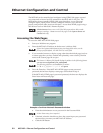4-31MGP 462 • Software Configuration and Control
Using the Windows
®
-based Control Software
The MGP 462 Windows-based control software program provides a convenient
way to configure the inputs, output, windows, and images in each window. It also
lets you save and recall input and window presets, and perform nearly all the other
functions that can be accomplished via the front panel controls, the SIS commands,
or the MGP 462 Web pages.
Using the software, you can do the following types of tasks to configure your MGP:
Input configuration — Specify a name; video signal type; size in pixels of the
active video area; horizontal/vertical start points of the total video display
area; and the windows 1 and 2 pixel sampling points (pixel phase) for each of
the 6 inputs.
Output configuration — Set output resolution, refresh rate, sync polarity, and
signal type (RGBHV, RGBS, RGsB, or YUV bi-level and tri-level); select a test
pattern; and enable/disable blue mode in order to set video color and tint
levels.
Picture controls — Position and size the four windows and the images within the
windows, zoom in or out on the images/windows, and make fine
adjustments to contrast, brightness, color, tint, and detail.
Presets — Create, save, and recall window and input presets.
Window configuration — Set window priority; border color; text label colors, size,
and location; and transition effects for each window of the display.
Background capture — Capture the entire display on the output screen and save it
as a bitmap, to be recalled and used as a window background when needed.
Installing the software
The MGP 462 control software is provided on a CD that is delivered with your
MGP 462 unit. To use the software that is on the CD, you must install the program
on your computer. Follow these steps:
1. Insert the CD ROM into your CD drive. The disk should start automatically.
If it does not, double-click LAUNCH.EXE on the CD to start it.
2. On the Software Installation screen (shown on the next page), click the
MGP 462 Control Software link (outlined in red in the illustration).