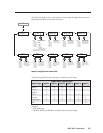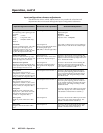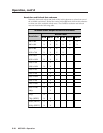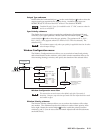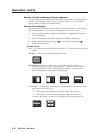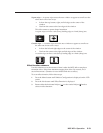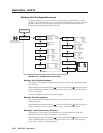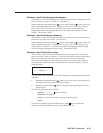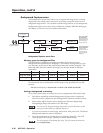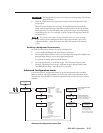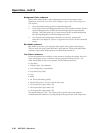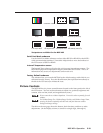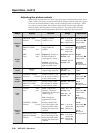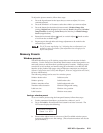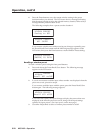3-15MGP 462 • Operation
WIndows 1 and 2 Text Background submenus
The Windows 1 and 2 Text Background submenus let you select a background color
for the text box you place on window 1 or window 2.
Rotate either the horizontal Adjust (
) or the vertical Adjust ( ) knob to select one
of the available background colors. Options are Red, Green, Blue, White, Magenta,
Cyan, Yellow, Black, or Translucent. (Translucent provides a semitransparent
background for the text, through which the video behind the text box is faintly
visible.) The default is White.
WIndows 1 and 2 Text Border submenus
The Windows 1 and 2 Text Border submenus let you select a color for the border of
the text box you place on window 1 or window 2.
Rotate either the horizontal Adjust (
) or the vertical Adjust ( ) knob to select one
of the available border colors. Options are Red, Green, Blue, White, Magenta, Cyan,
Yellow, Black, or Translucent. (Translucent provides a semiopaque border through
which the window background can be seen.) The default is Black.
Windows 1 and 2 Text Label screens
The Windows 1 and 2 Text Label screens enable you to create text in a text box to
place on window 1 and/or window 2. The text is associated with the current input.
The Text Label screens provide 16 spaces in which you can enter characters.
The default LCD display for Text Label shows the word Input and the number of
the input that has been selected, preceded and followed by five dashes. (See the
example below.)
-----Input1-----
You can replace these characters with other characters by turning the Adjust knobs
as follows:
• Rotate the horizontal Adjust ( ) knob to move the cursor (which appears as
an underscore) to the space you want to change.
• Rotate the vertical Adjust ( ) knob to change the character displayed in the
selected space.
The following characters are available:
Symbols: : / – + " _
(blank character).
Numerals: 0 through 9
Letters: Lowercase a through z, uppercase A through Z
Spaces
To remove a character space from the text box, select
, then reposition the
characters so that the blank character is at the end of the line.