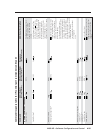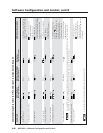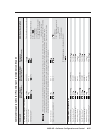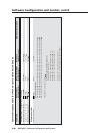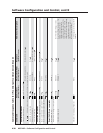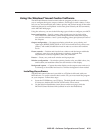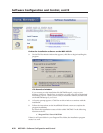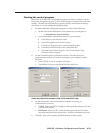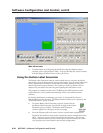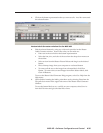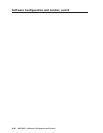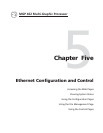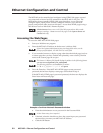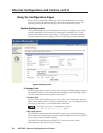4-33MGP 462 • Software Configuration and Control
Starting the control program
Most items in the MGP 462 configuration program can also be configured via the
front panel, described in chapter 3. Refer to that chapter for details on features and
settings. The MGP 462 software Help program provides information on settings
and on how to use the configuration program itself.
1. To run the MGP 462 configuration program, do either of the following:
• Double-click on the MGP462.exe icon, located on your computer at:
c: \Program Files\Extron\MGP462
• Access the program from the Start menu on your computer:
a. Click Start on your computer screen.
b. Select All Programs from the Start menu.
c. From the All Programs menu, select Extron Electronics.
d. From the Extron Electronics menu, select MGP 462.
e. Select MGP 462 Control Program. The Communication Type
Selection window appears.
2. On the Communication Type Selection window, select the tab for the
communication method you want to use between your computer and the
MGP 462.
• Select TCP/IP if you are using the LAN port.
• Select RS232 if you are using the RS-232/422 serial port.
Comm Port Selection window with TCP/IP and RS232 tabs
3. On the selected tab, enter the information required for the type of
communication you chose.
• TCP/IP: Enter your MGP’s IP address, Telnet port (the default is 23), and
a password if desired.
• RS-232/422: Select your PC’s communication port from the Port menu,
and the baud rate from the Speed menu. All other parameters are preset.
4. Click OK. After a few seconds, the MGP 462 main window opens.