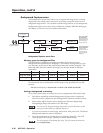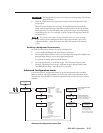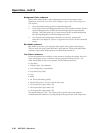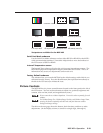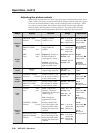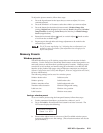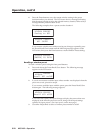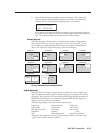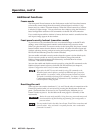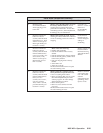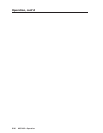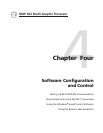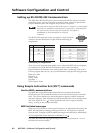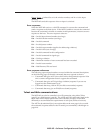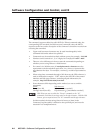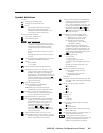Operation, cont’d
MGP 462 • Operation3-24
Additional Functions
Freeze mode
The front panel Freeze buttons are the first buttons on the left. Press these buttons
to freeze the current image from the currently selected input in window 1 (top
button) and/or window 2 (bottom button). When the Freeze button for a window
is selected, it lights orange. You can also freeze the windows using the Windows-
based configuration software or SIS commands via the RS-232/422 connection.
If you switch inputs while a window is frozen, the freeze mode is cancelled and the
new input’s image appears in the window.
Front panel security lockout (executive mode)
To prevent access by unauthorized users or accidental changes to the MGP 462’s
settings, some of the front panel controls can be locked using executive mode.
When you place the MGP in executive mode via the front panel, the picture control
buttons and the menu selection buttons are locked. All other functions (input and
window selection, freezing, and preset saving and recalling remain accessible. The
RS-232/422 and Ethernet ports also remain unlocked.
You can enable or disable executive mode when the system is in the default cycle.
To turn executive mode on and off, press the Window/Image Size and the
Window/Image Position buttons simultaneously, and hold them for at least
2 seconds. The default is Disabled.
You can also enable and disable executive mode by using the SIS commands or the
Windows-based control software via the RS-232/422 interface (see chapter 4,
Software Configuration and Control, for more information).
If you place the MGP in executive mode by using SIS commands or the
Windows-based control software, you have an additional type of executive
mode available. In executive 2 mode, all the front panel controls are locked.
This mode is available only through SIS commands. See chapter 4, Software
Configuration and Control, for information on SIS commands, or the
control software’s Help program.
Resetting the unit
There are four reset modes (numbered 1, 3, 4, and 5 for the sake of comparison with
Extron IPL products) that you can access by pressing the Reset button on the rear
panel. The Reset button is recessed, so use a pointed stylus, ballpoint pen, or
Extron Tweeker to press it. See the table on the next page for a summary of the
reset modes.
CAUTION
Review the reset modes carefully. Using the wrong reset mode may result
in unintended loss of flash memory programming, port reassignment, or
processor reboot.
The reset modes listed in the table close all open IP and Telnet connections and
close all sockets. Also, each mode is a separate function, not a continuation
from mode 1 to mode 5.