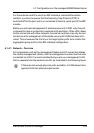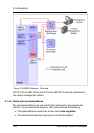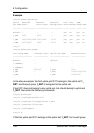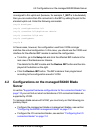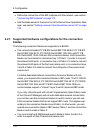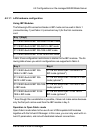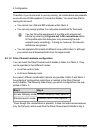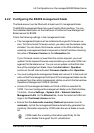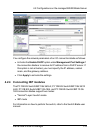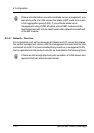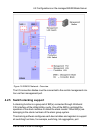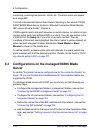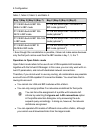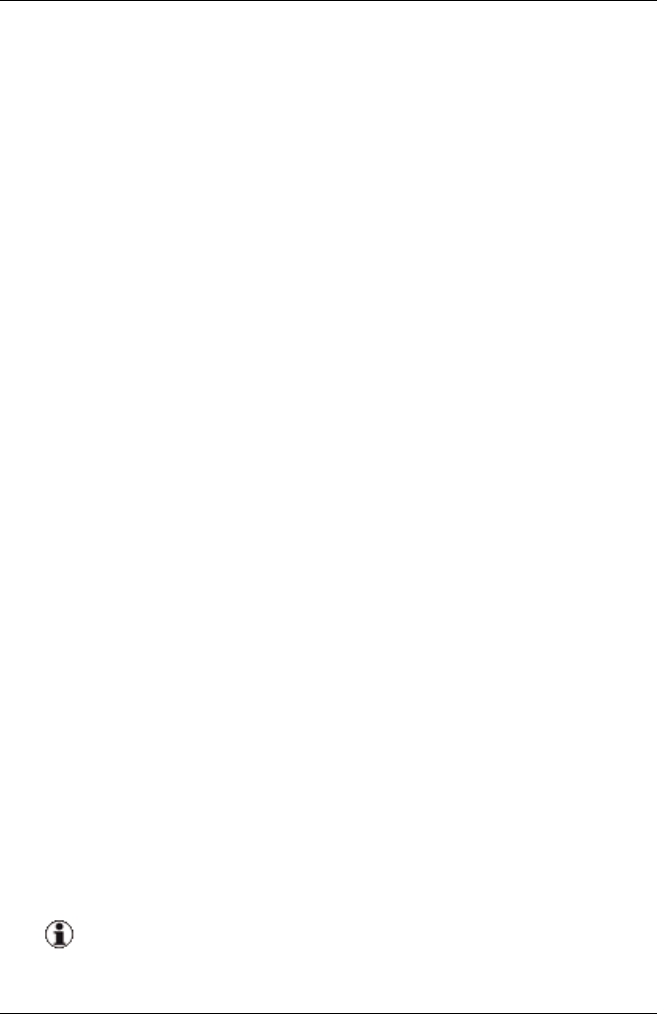
4.2.2 Configuring the BX400 management blade
The blade server must be fitted with at least one S1 management blade.
The BX400 management blade has a user friendly Web interface. You can
find a detailed description on the interfaces in the ServerView Management
Blade manual for BX400.
Check the following settings in the management blade:
l The management blade must be installed with a specific firmware ver-
sion. To find out which firmware version you need, see the release notes
included. You can check the firmware version in the Web interface by
selecting a management blade component on the left and then checking
the value of Firmware Version on the Information tab.
If your firmware version is lower than the version required, you must
update it to the required firmware version before you activate VIOM man-
agement for the blade server. You can run an update via the Web inter-
face of the management blade. Open the Information / Operation
section on the left side and select Firmware Update within Operation.
l You must configure the management blade and connect it to the local net-
work so that the management LAN port of the management blade can be
accessed from the central management station on which the ServerView
Operations Manager and VIOM is installed.
l Access to the management blade via Telnet or SSH is essential for
VIOM. You must configure the management blade via its Web interface.
To do this, choose Settings – System Unit – Network Interface –
Management LAN. On the Ethernet tab, check the telnet and SSH set-
tings in the Text based Access section.
l Ensure that the Automatic Inventory Retrieval parameter is set to
automatic, so that the management blade automatically generates the
inventory information required by VIOM when the server blade is insert-
ed.
VIOM needs this inventory information specifically for the
server blades that support the I/O virtualization.
ServerView Virtual-IO Manager 113
4.2 Configurations on the managed BX400 Blade Server