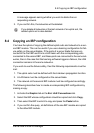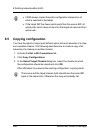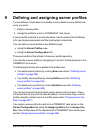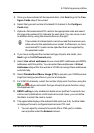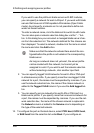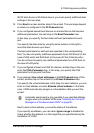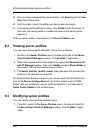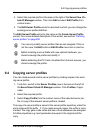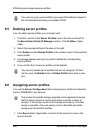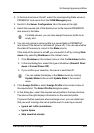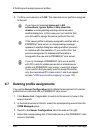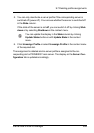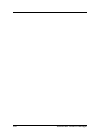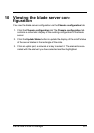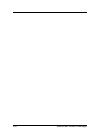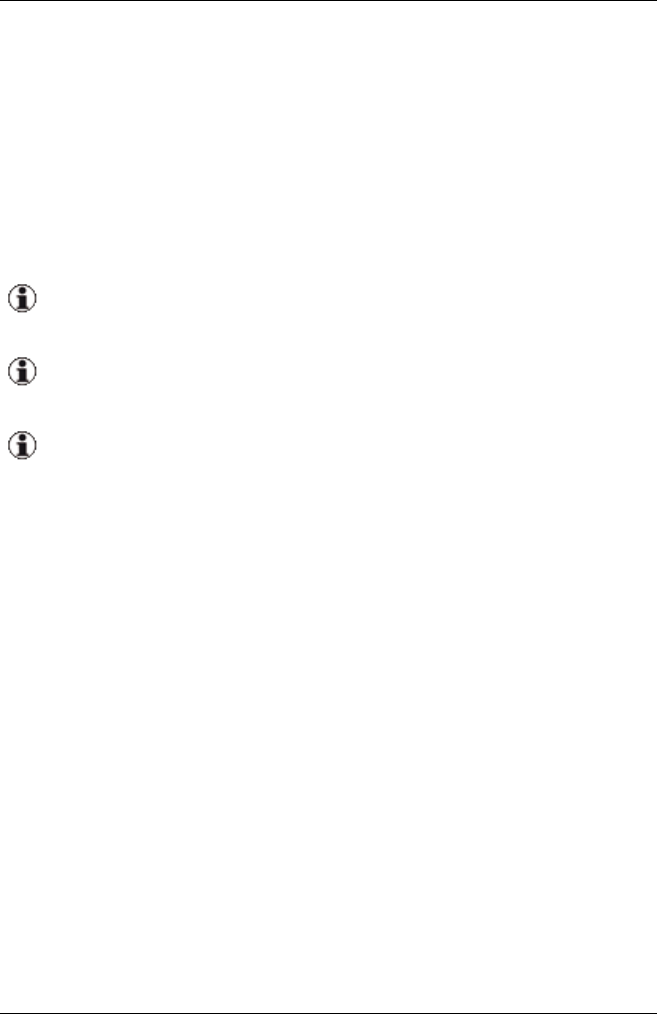
2. Select the required profile in the area on the right of the ServerView Vir-
tual-IO Manager window. Then click Edit or select Edit Profile from
context menu.
3. The Edit Server Profile wizard is launched in which you can change the
existing server profile definition.
The Edit Server Profile wizard is the same as the Create Server Profile
wizard. For a more detailed description of the wizard, see section "Defining
server profiles" on page 290.
You can only modify server profiles that are not assigned. If this is
not the case, the Edit button or Edit Profile menu item is inactive.
Before inserting a server blade with new optional hardware, you
should unassign the profile and modify it.
Before detaching the PCI card virtualized from the rack servers, you
should unassign the profile.
9.4 Copying server profiles
You can create several similar server profiles by creating copies of an exist-
ing server profile.
1. To do this, switch to the Server Profiles view in the area on the left of
the ServerView Virtual-IO Manager window. Click Profiles, if appli-
cable.
2. Select the required profile.
3. Select Copy Profile from the context menu of the selected server pro-
file. A copy of the relevant server profile is created.
The copy of a server profile is saved in the server profile repository under the
same name with the suffix _1. If you make several copies, the suffix is incre-
mented. The copy gets a new name and new virtual addresses are assigned.
All other properties (e.g. boot parameter) are equal in the original and the
copy.
ServerView Virtual-IO Manager 295
9.4 Copying server profiles