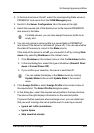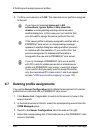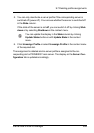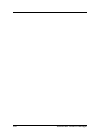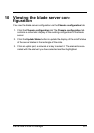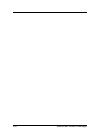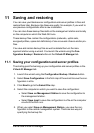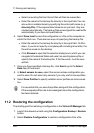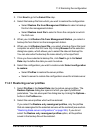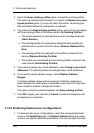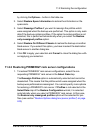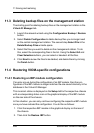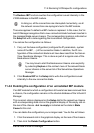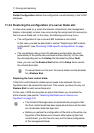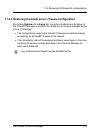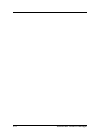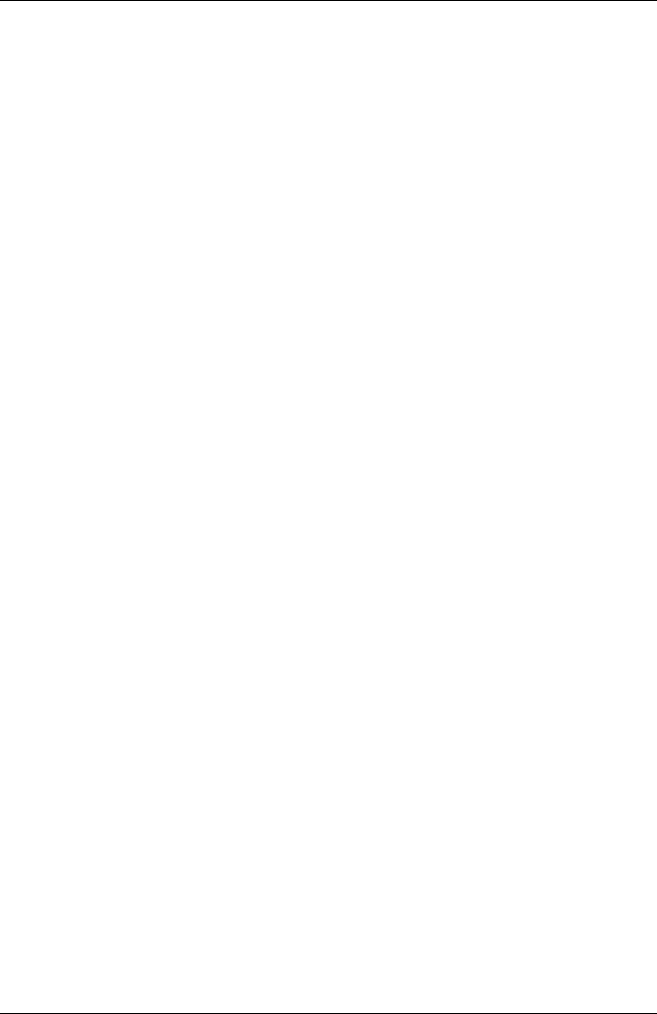
3. Click Next to go to the Select File step.
4. Select the backup file from which you want to restore the configuration:
l Select Restore file from Management Station to select a backup
file from the management station.
l Select Restore local file to select a file on the computer on which
the GUI runs
5. When you click Restore file from Management Station, you select a
backup file from the list on the management station.
6. When you click Restore local file, you select a backup file on the local
computer on which the GUI runs. By clicking Browse the file selection
dialog box opens, which allows you to select the relevant backup file.
You can also enter the backup file name directly in the input field.
7. Once you have selected a backup file, click Next to go to the Select
Data step to define the data you wish to restore.
8. Select the configuration you wish to restore under Select configuration
to restore:
l Select Profiles to restore the server profiles.
l Select a server to restore the configuration saved for a blade server.
11.2.1 Restoring server profiles
1. Select Profiles in the Select Data step to restore server profiles. The
Restore Options dialog box opens in which you specify additional
parameters. You can also open this dialog box by clicking the Options...
button in the Profiles row.
2. Select the server profiles which will be restored:
If you select the Restore only reassigned profiles, only the profiles
that are reassigned to the selected servers will be restored (see section
"Restoring blade server configurations" on page 306). If you do not
select the Restore only reassigned profiles option, all the profiles
saved in the backup file will be restored.
ServerView Virtual-IO Manager 305
11.2 Restoring the configuration