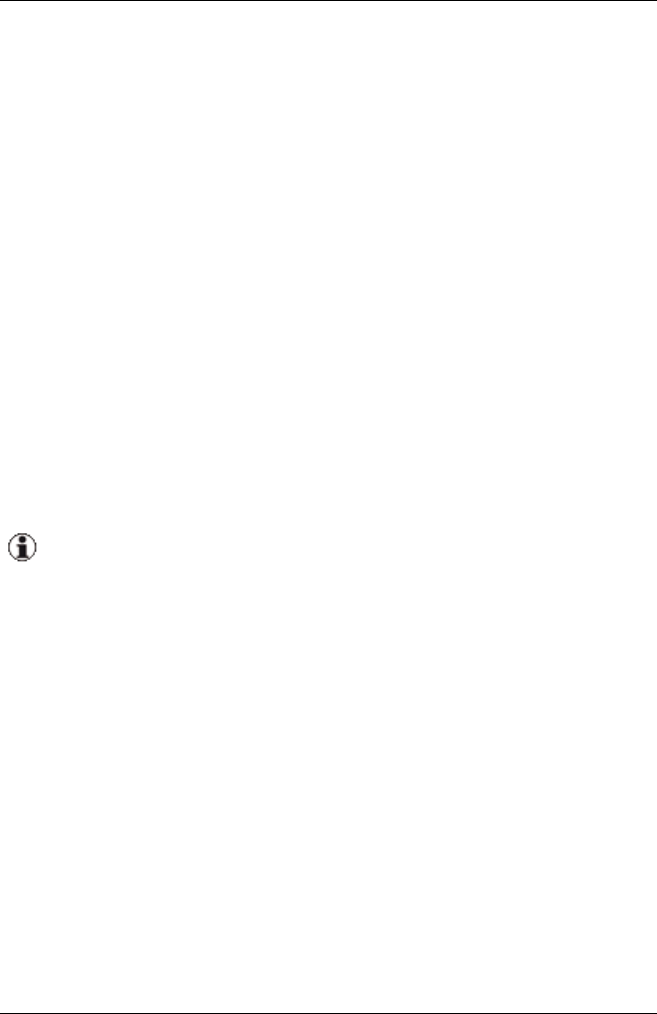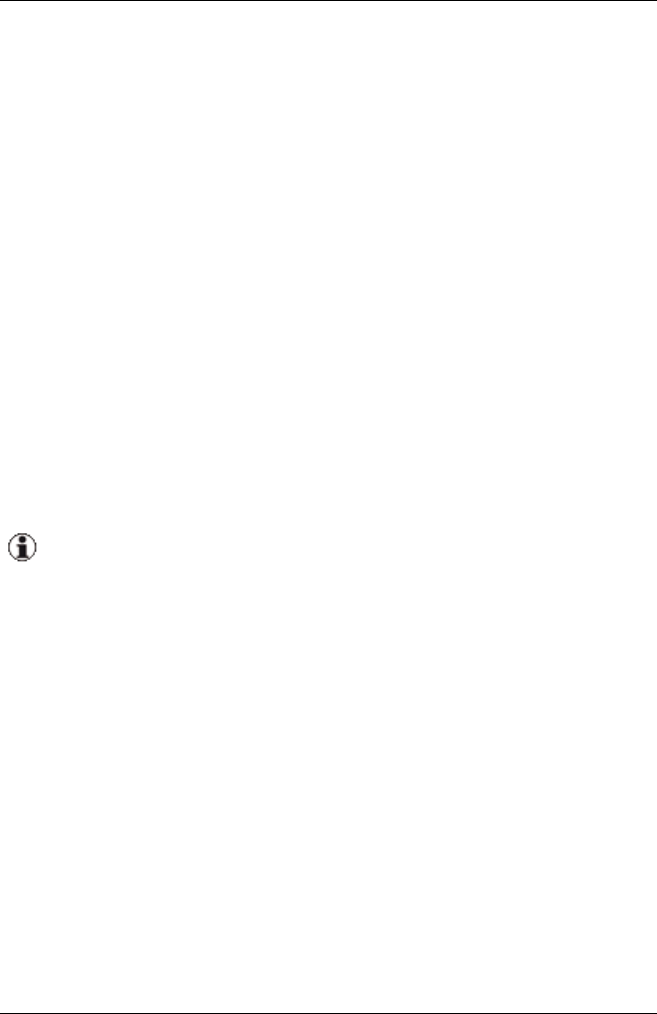
1. Select Start – [Settings] – Control Panel – Administrative Tools –
Services.
2. Select the appropriate service and then select Restart from the context
menu.
It is now possible to access the VIOM database via Virtual-IO Manager
again.
14.2.2 Restoration via Enterprise Manager
Enterprise Manager may be used for SQL Server 2000 to restore the VIOM
database. How this is done for the ServerView database is described in the
manual "ServerView Operations Manager - Installations under Windows".
The restoration of the VIOM database is similar.
14.2.3 Checking the database backup
From time to time you can check the backups with the SQL Server Man-
agement Studio or the Enterprise Manager.
For how to check database backups with the Enterprise Manager,
see the relevant sections in the manual "ServerView Operations
Manager - Installations under Windows".
For the SQL Server Management Studio, follow the instructions in thesection
"Restoration via SQL Server Management Studio" on page 345 but with the
following changes:
1. On the General tab, enter any name in the Restore as database field, e.
g. RECOVERYTEST.
2. On the Options tab, change the path names in the Move to physical
file name column as follows:
l ViomDB.mdf to RecoveryViomDB.mdf
l ViomDB_log.LDF to RecoveryViom_log.LDF
ServerView Virtual-IO Manager 349
14.2 Restoring the VIOM database on Windows