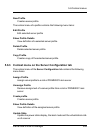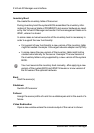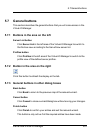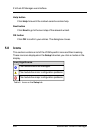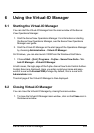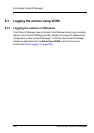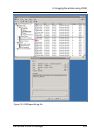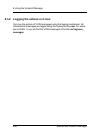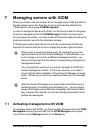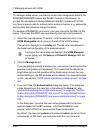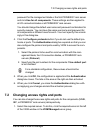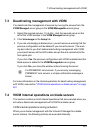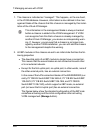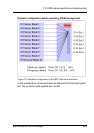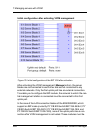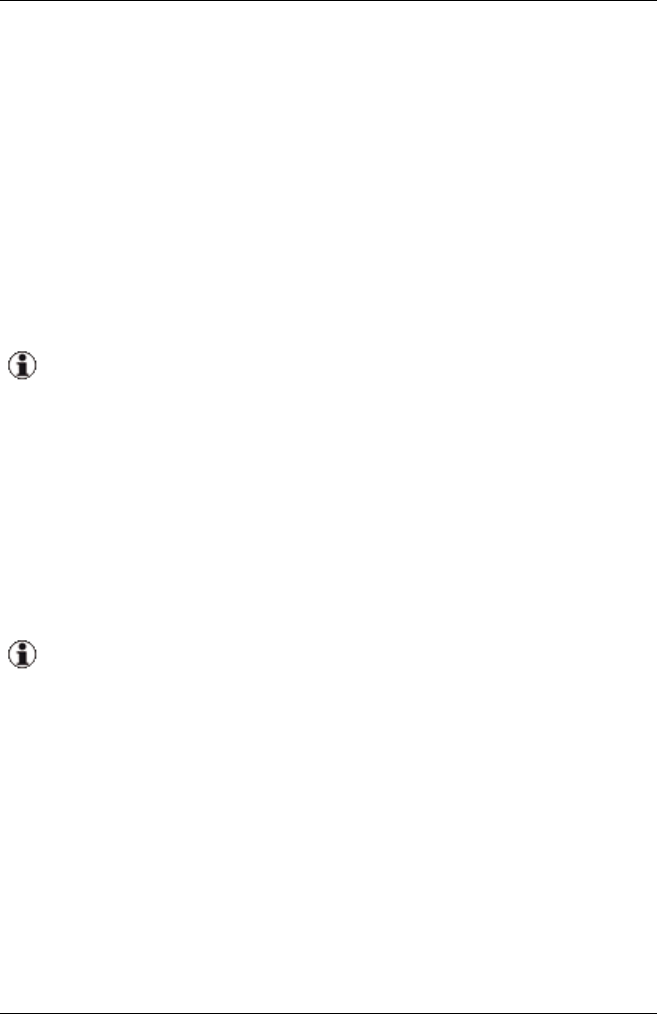
7 Managing servers with VIOM
When you install a new server that can be managed using VIOM and add it to
the ServerView server list, then this server is automatically added to the
VIOM-specific server group VIOM Manageable.
In order to manage the server with VIOM, you first have to add it to the group
of servers managed with VIOM (VIOM Managed). When moving a server
from one group to another, you have to define the access rights as well as the
protocols and ports used for the individual modules.
The following sections describe how to activate or deactivate VIOM man-
agement of a server and how to set or change the access rights and ports.
Please note: A server may always only be managed by one man-
agement station with the Virtual-IO Manager. If, nevertheless, you
try to manage a server from a different management station, you
receive the message that this server is already being managed by a
management station.
You can ignore this warning if you want to manage the VIOM from
another management station. In this case, however, you need to
ensure that the other installation of the Virtual-IO Manager no longer
exists. Otherwise you will have undefined statuses in the managed
server.
After the Virtual-IO Manager is reconstructed on the CMS due to a
hardware failure, uninstalling and reinstalling, etc., you will need to
power off all target servers that are managed by the Virtual-IO Man-
ager, because the networks have to be reconfigured and the server
profiles are reassigned.
7.1 Activating management with VIOM
To manage a server with VIOM, you have to select the server from the VIOM
Manageable server group and add it to the VIOM Managed server group.
You do this using the Manage button on the Setup tab.
ServerView Virtual-IO Manager 257