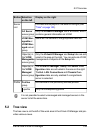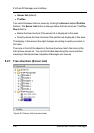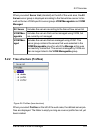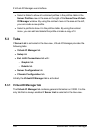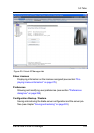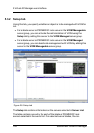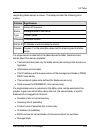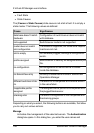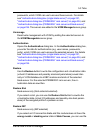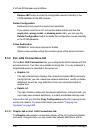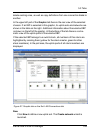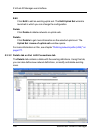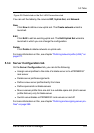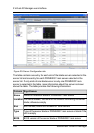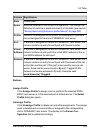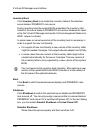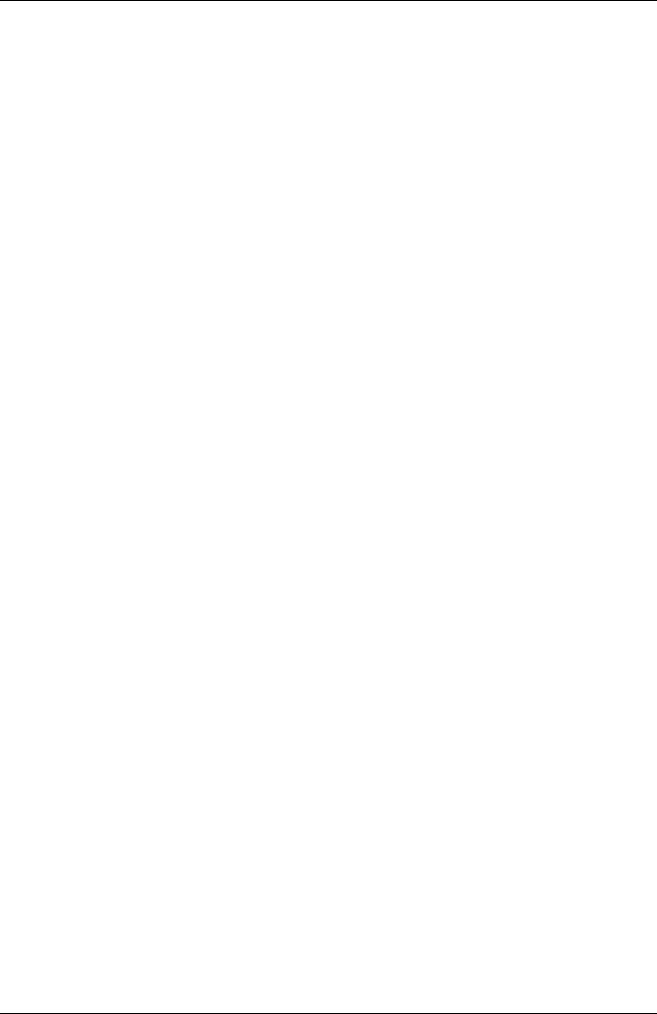
passwords, which VIOM can use to access these servers. For details
see "Authentication dialog box (single blade server)" on page 231,
"Authentication dialog box (PRIMERGY rack server)" on page 234, and
"Authentication dialog box (PRIMERGY rack server and blade server)"
on page 236. The servers are added to the VIOM Managed server group.
Unmanage
Deactivate management with VIOM by adding the selected servers to
the VIOM Manageable server group.
Authentication
Opens the Authentication dialog box. In the Authentication dialog box,
you enter the data for authentication (e.g. user names, passwords,
ports), which VIOM can use to access the selected servers. For details
see "Authentication dialog box (single blade server)" on page 231,
"Authentication dialog box (PRIMERGY rack server)" on page 234, and
"Authentication dialog box (PRIMERGY rack server and blade server)"
on page 236.
Restore
Use the Restore button to write the configuration and virtualization data
(virtual I/O addresses and possibly also boot parameters) saved inter-
nally in VIOM database to all IBP modules and slots of the selected
blade server. For the selected PRIMERGY rack servers, the vir-
tualization data are rewritten.
Restore Slot
blade server only (front-side slot selected)
If you select a slot, you can use the Restore Slot button to rewrite the
virtualization data (virtual I/O addresses and possibly also boot param-
eters) of the assigned profile if a problem occurs.
Restore IBP
blade server only (IBP selected)
If you select an I/O connection blade and this module does not have the
wrong model or stacking error state in State Causes, you can use the
ServerView Virtual-IO Manager 147
5.3 Tabs