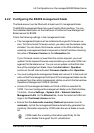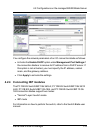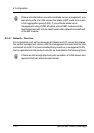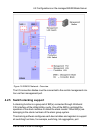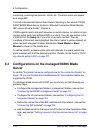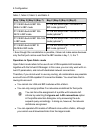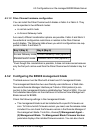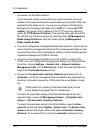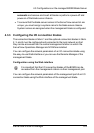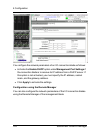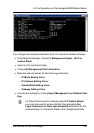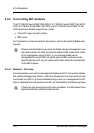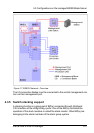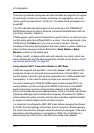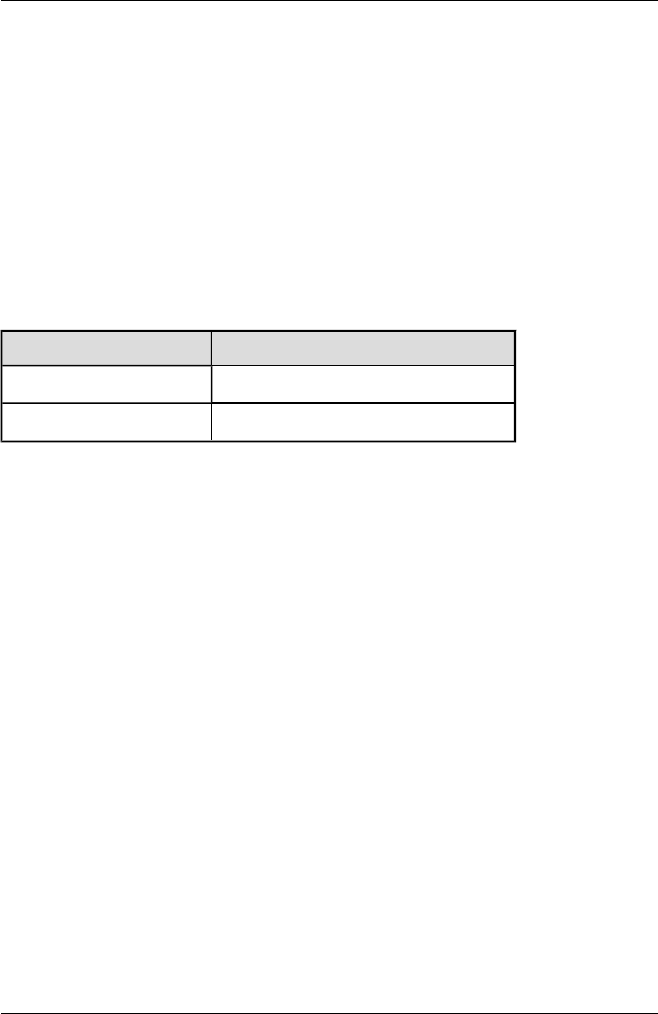
4.3.1.2 Fibre Channel hardware configuration
You can install the Fibre Channel switch blades in fabric 2 or fabric 3. They
can be operated in two different modes:
l in normal switch mode
l in Access Gateway mode
As a result, different combination options are possible. Fabric 2 and fabric 3
have identical configuration restrictions in relation to the Fibre Channel
switch blades. The following table shows you which configurations are sup-
ported in fabric 2 and fabric 3:
Bay 3 (Bay 5) Bay 4 (Bay 6)
Access Gateway mode Access Gateway mode (optional
1
)
Standard switch mode Standard switch mode (optional
1
)
1
Even though this constellation is possible, it does not make sense because
only the first port can be used from the Fibre Channel switch blade in bay 3 or
5.
4.3.2 Configuring the BX900 management blade
The blade server must be fitted with at least one S1 management blade.
The management blade has two user-friendly user interfaces: a Web inter-
face and a Remote Manager interface per Telnet or SSH protocol (a con-
nection to the management blade is established per Telnet or SSH). You can
find a detailed description on the interfaces in the ServerView Management
Blade manual for BX900.
Check the following settings in the management blade:
l The management blade must be installed with a specific firmware ver-
sion. To find out which firmware version you need, see the release notes
included.You can check the firmware version in the Remote Manager of
the management blade. To do this, choose (1) Management Agent –
(2) Management Blade. The Management Blade Firmware Version
parameter displays the installed firmware version. You can also check
ServerView Virtual-IO Manager 121
4.3 Configurations on the managed BX900 Blade Server