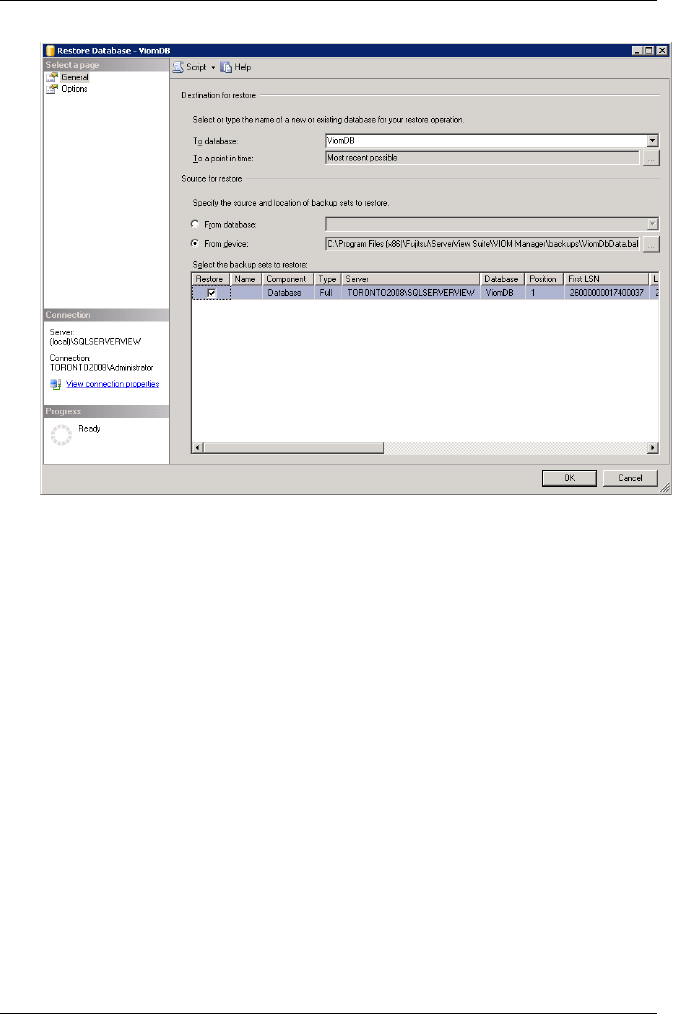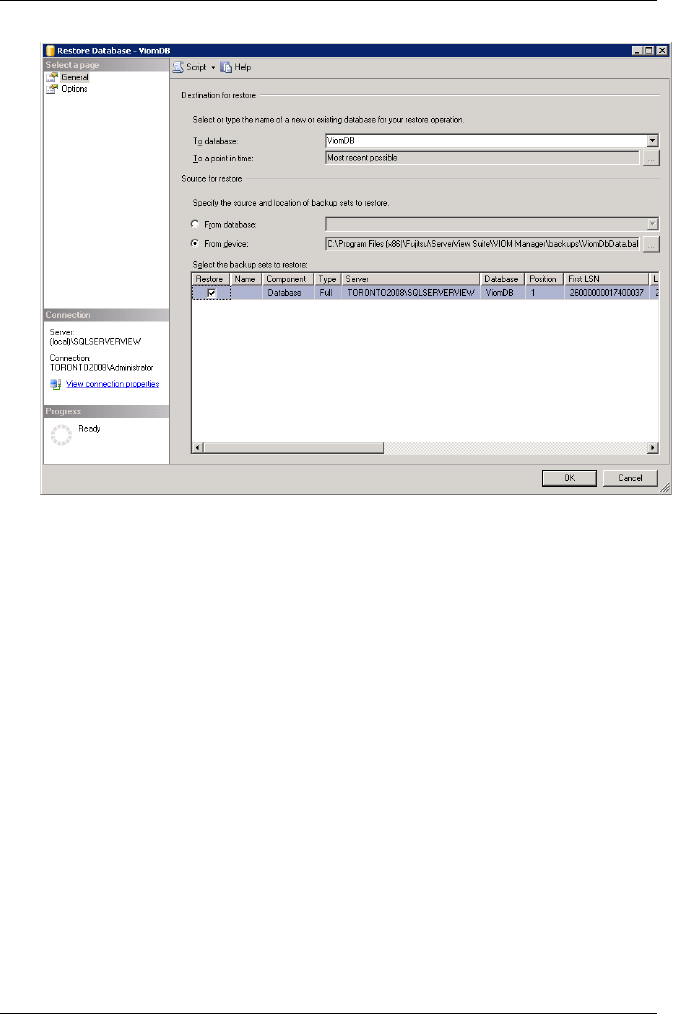
2. On the General page, enter the name ViomDB or master in the To data-
base field or select the name from the list.
3. Select the option From device.
4. Click the ... button.
5. Add the database backup ViomDBData.bak from the appropriate stor-
age location and then click OK.
6. Select the database backup to be restored:
In Select the backup sets to restore, click the box in the Restore col-
umn.
7. Switch to the Options page.
8. Select the options Overwrite the existing database.
9. If no transaction log backup ViomDBLog.bak is available, click OK.
Otherwise, select the option Overwrite the existing database and
Leave database nonoperational and do not roll back uncommitted
transactions. Additional transaction logs can be restored.
ServerView Virtual-IO Manager 347
14.2 Restoring the VIOM database on Windows