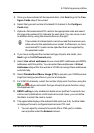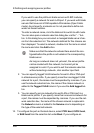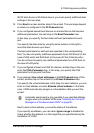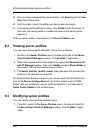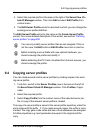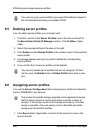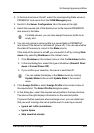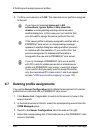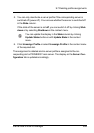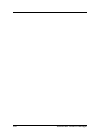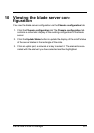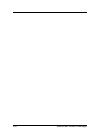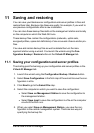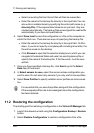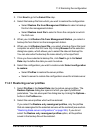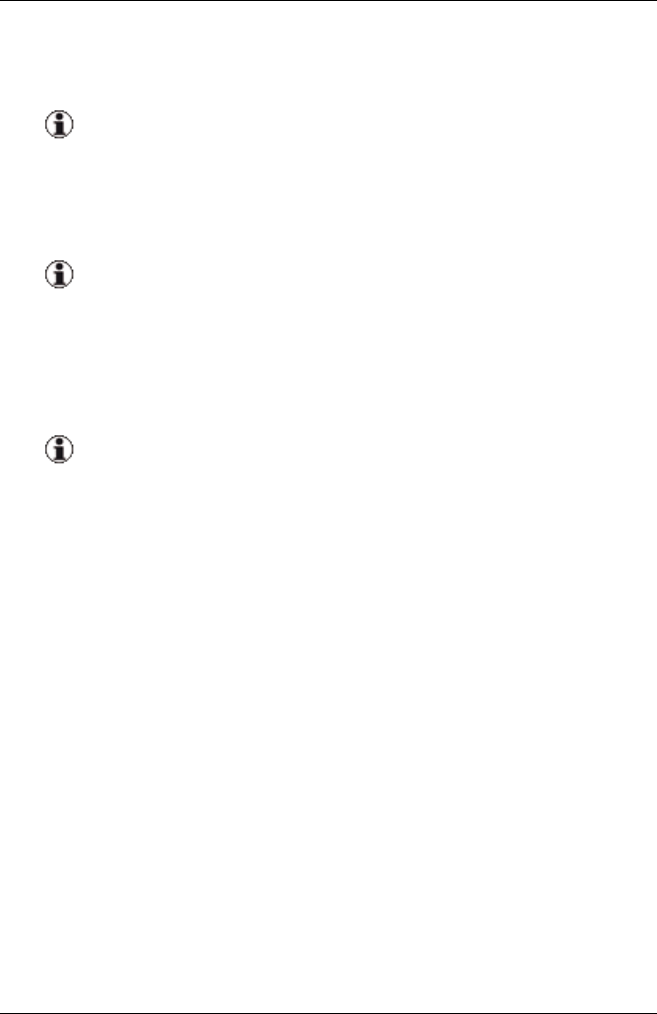
9 Defining and assigning server profiles
8. Confirm your selection with OK. The selected server profile is assigned
to the slot.
If you have not selected Ignore ext. LAN
connections, Ignore Spare or Skip downlink
checks, a corresponding warning can be issued in
another dialog box. In this case you must confirm that
you still want to assign the server profile to this slot.
If the server profile is already assigned to another slot or
PRIMERGY rack server, a corresponding message
appears in another dialog box asking whether you wish
to continue with the operation. If you confirm this, the
previous assignment is deleted and the profile is
assigned to the new slot or PRIMERGY rack server.
If you try to assign a PRIMERGY rack server profile
with PCI cards to a blade server slot or a blade server
profile to a PRIMERGY rack server, a warnig is shown.
If you confirm that you really want to assign the profile,
only the mezzanine/PCI cards in slot 1 and 2 are regard-
ed (see "VIOM server profile mapping" on page 132).
9.7 Deleting profile assignments
You use the Server Configuration tab to delete the assignment of a server
profile from an individual slot or PRIMERGY rack server.
1. Click Server List, if applicable, to switch to the server list view in the
area on the left.
2. In the tree structure on the left, select the corresponding server from the
VIOM Managed group.
3. Switch to the Server Configuration tab in the area on the right.
4. Select the corresponding slot of the blade server or the PRIMERGY rack
server in the table.
298 ServerView Virtual-IO Manager