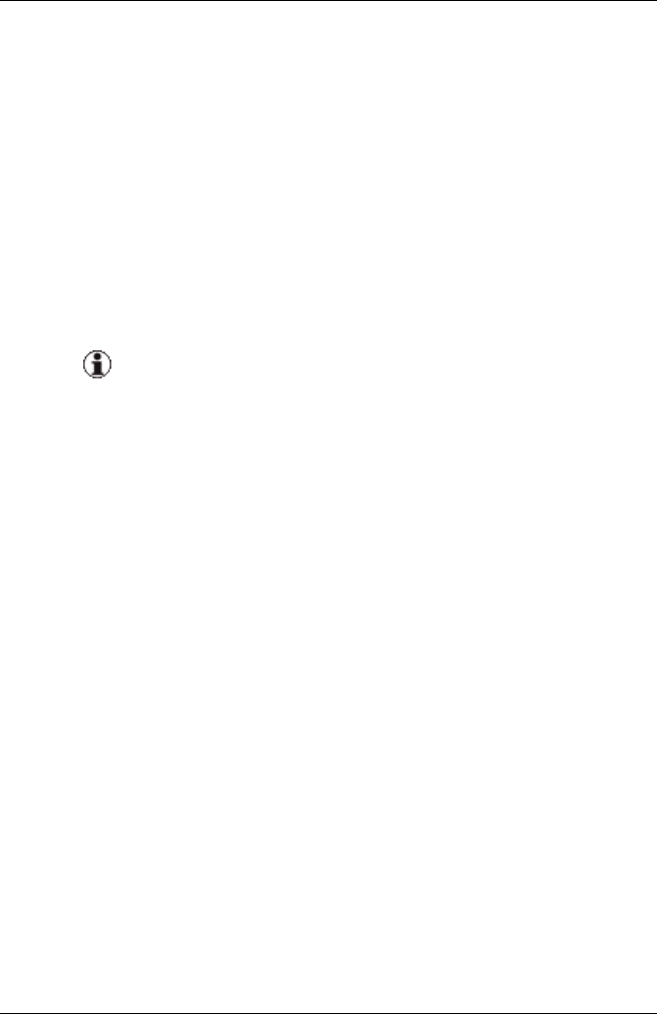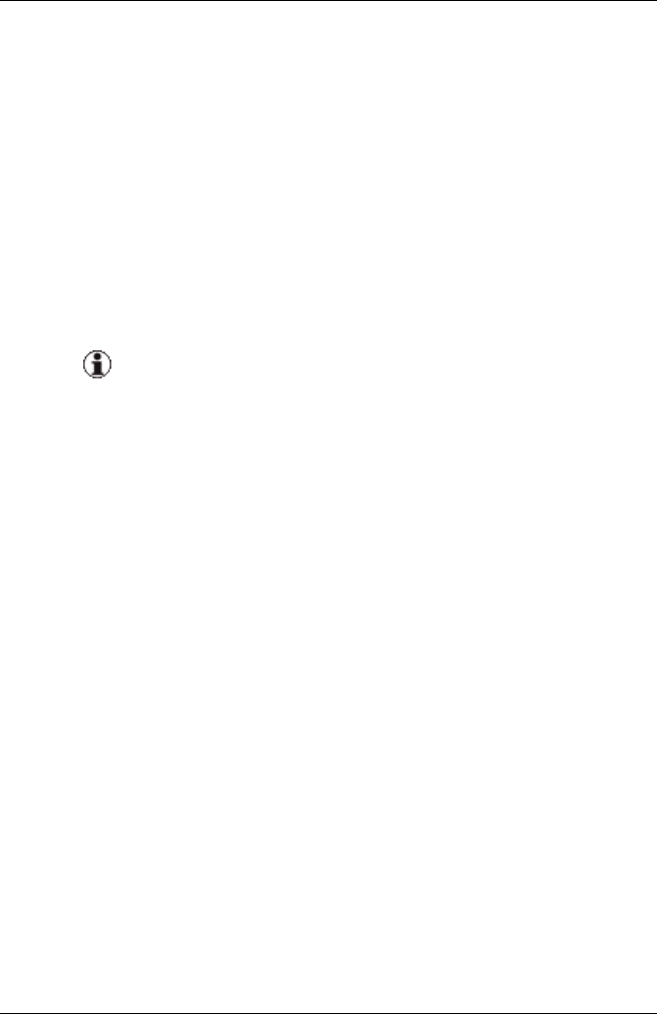
9 Defining and assigning server profiles
If you want to use the profile on blade servers with IBP modules,
you can specify a network for each LAN port. If you work with blade
servers that have non-VIOM-capable LAN modules (Open Fabric
mode), do not specify a network as it is not possible to define net-
works on these modules.
To enter a network name, click the table cell to switch to edit mode.
You can also open a network selection dialog box via the "..." but-
ton. In this dialog box you can select a managed blade server chas-
sis from the selection list. The networks defined for this chassis are
then displayed. To select a network, double-click the name or select
the name and click the Add button.
Make sure that the networks entered here are/will be con-
figured before the profile is activated on the corresponding
blade server.
As long as a network does not yet exist, the server profile
can be created with this network, but cannot yet be
assigned to a slot. If you wish to exit the network selection
without selecting a network, click another input field.
2. You can specify tagged VLAN networks for each LAN or CNA port
in a blade server profile. If you specify more than one tagged VLAN
network for a port, the names must be separated by commas. If you
use the network selection box, the name of the chosen network is
added to the Tagged VLAN column if you use the Add tagged but-
ton.
3. You can specify service networks for each LAN or CNA port in a
blade server profile. If you specify more than one service network for
a port, the names must be separated by commas. If you use the net-
work selection box, the name of the chosen network is replaced in
the Network column or added to the Service column depending on
the type of the selected network.
14. To configure the port as the boot device, select PXE boot, iSCSI boot,
or SAN boot from the selection list under Boot. If you configure an
292 ServerView Virtual-IO Manager