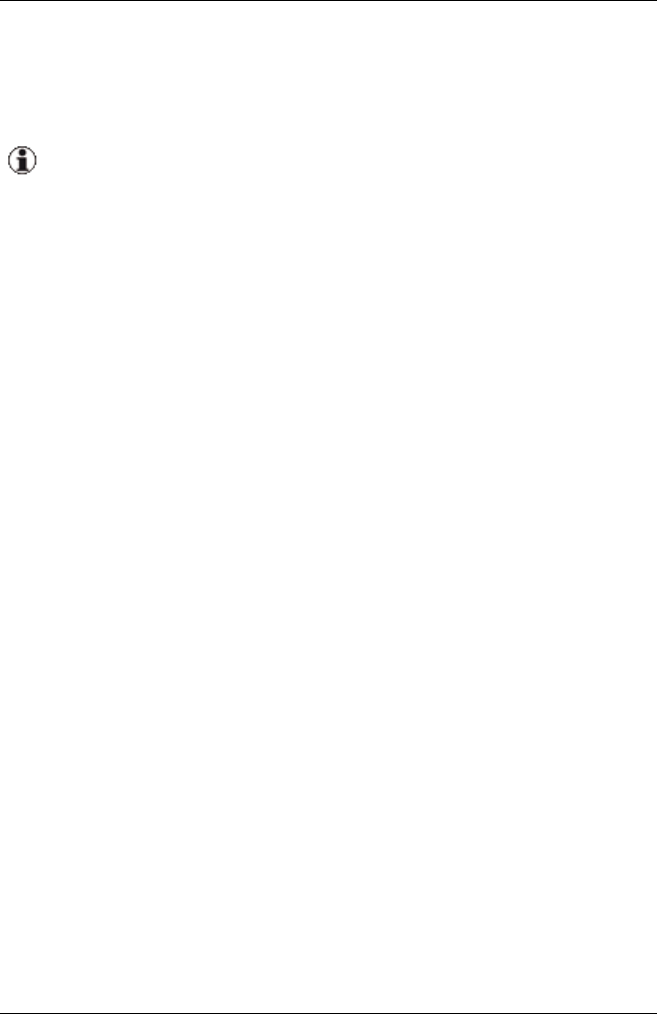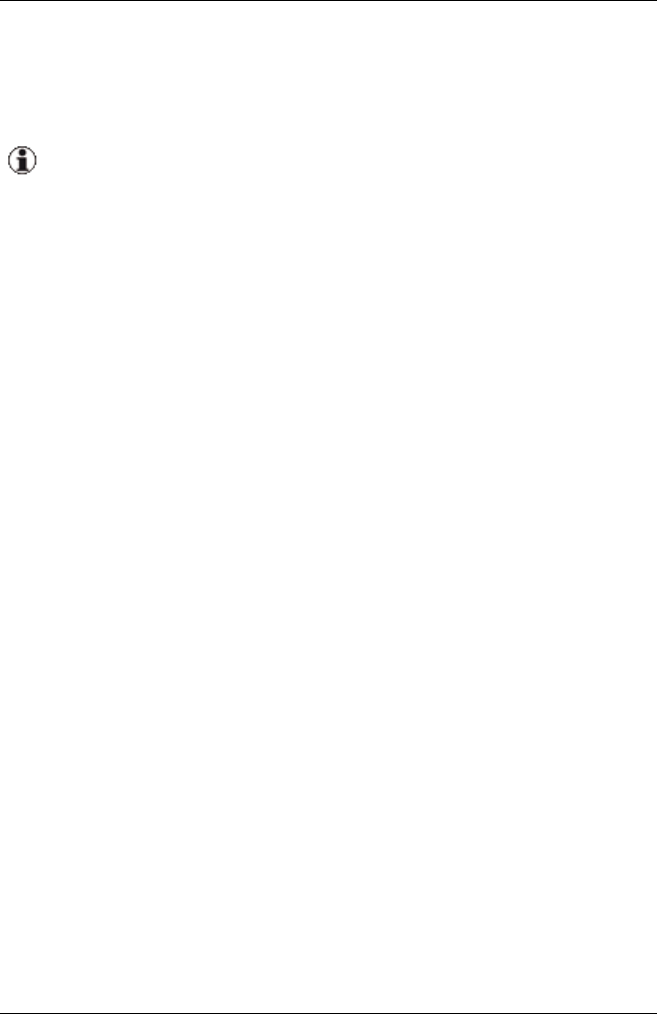
A message appears asking whether you wish to delete the cor-
responding network.
3. If you confirm this, the networks will be deleted.
If you delete all networks or the last network of an uplink set, the
related uplink set is also deleted.
8.4 Copying an IBP configuration
You have the option of copying the defined uplink sets and networks to a sec-
ond IBP module. This can be useful if you use a teaming configuration for fail-
ure safety on the server blades. If the ports of a server blade that are con-
nected to the first IBP each form a LAN team with the corresponding ports
connected to the second IBP, and these ports are connected to the same net-
works, then in the case that the teaming software triggers a failover, the LAN
connection remains in the same networks.
If you wish to use the failure safety, then the following requirements must be
met:
1. The uplink sets must be defined with the Linkdown propagation function.
2. A LAN team must be configured on the server blade.
3. The network on the second IBP module must be configured accordingly.
The following describes how to create a corresponding IBP configuration by
making a copy:
1. Activate the Graphic tab on the Ext. LAN Connections tab.
2. Select the IBP whose configuration should be copied and click Copy.
3. Then select the IBP to which to copy and press the Paste button.
4. If you confirm the query, all definitions of the one IBP module are copied
to the other IBP module.
ServerView Virtual-IO Manager 287
8.4 Copying an IBP configuration