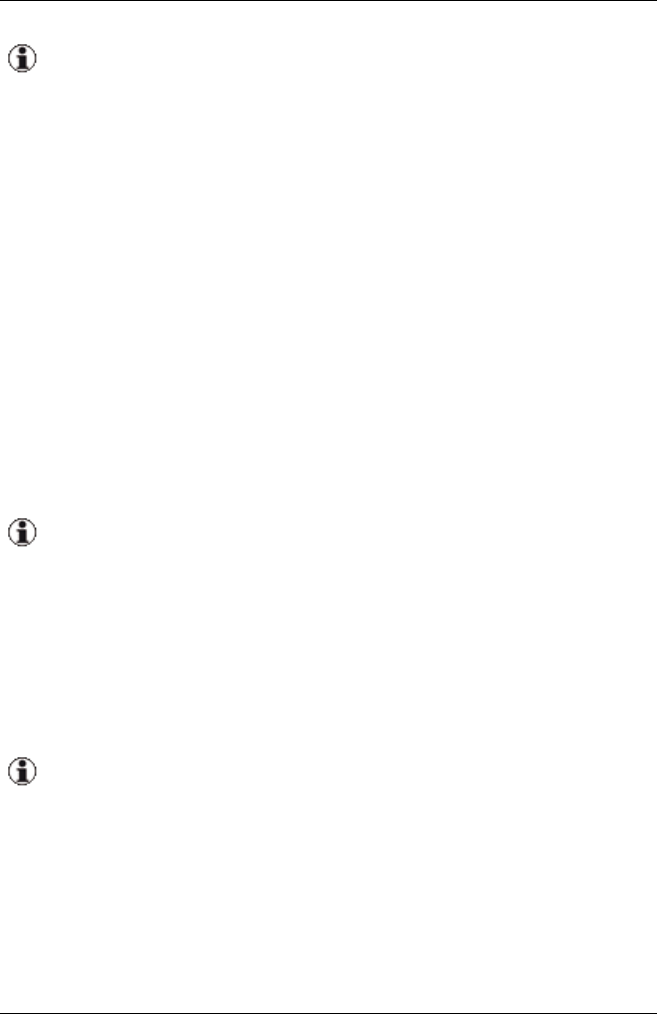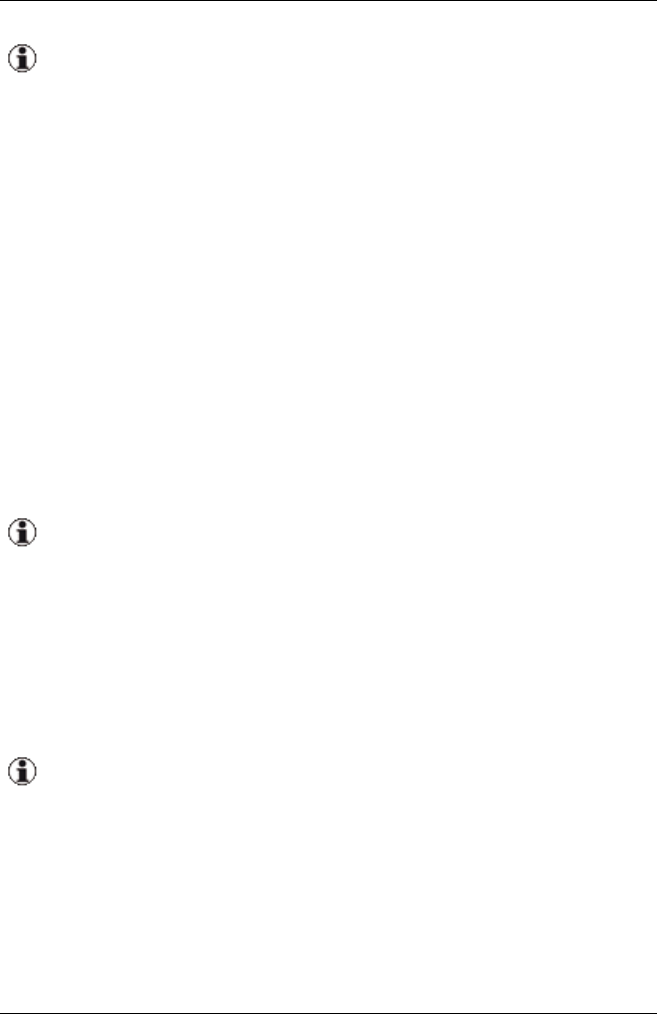
9 Defining and assigning server profiles
You can only copy server profiles if you specified address ranges for
the virtual addressed when you installed VIOM.
9.5 Deleting server profiles
You can delete server profiles you no longer need.
1. To do this, switch to the Server Profiles view in the area on the left of
the ServerView Virtual-IO Manager window. Click Profiles, if appli-
cable.
2. Select the required profiles in the area on the right.
3. Click Delete or select Delete Profile in the context menu of the selected
server profile.
4. A message appears asking if you wish to delete the corresponding
server profiles.
5. If you confirm this, the server profiles will be deleted.
You can only delete server profiles that are not assigned. If this is
not the case, the Delete button or Delete Profile menu item is inac-
tive.
9.6 Assigning server profiles
You use the Server Configuration tab to assign server profiles to individual
slots or PRIMERGY rack servers.
The number of possible assigns depends on the registered licenses.
Each license contains a count which allows a certain number of
assigns. If the assign counts of all licenses are used up, no further
assign is possible. Only one assign count is allocated per profile
assign even for multislot profiles.
1. Click Server List, if applicable, to switch to the server list view in the
area on the left.
296 ServerView Virtual-IO Manager