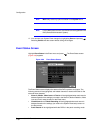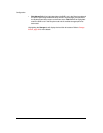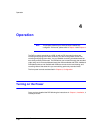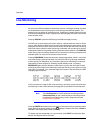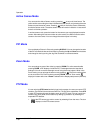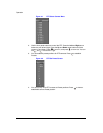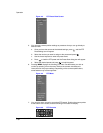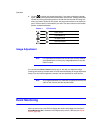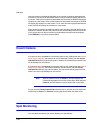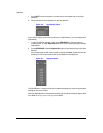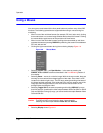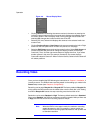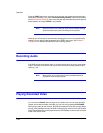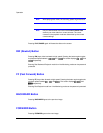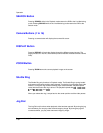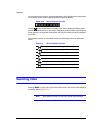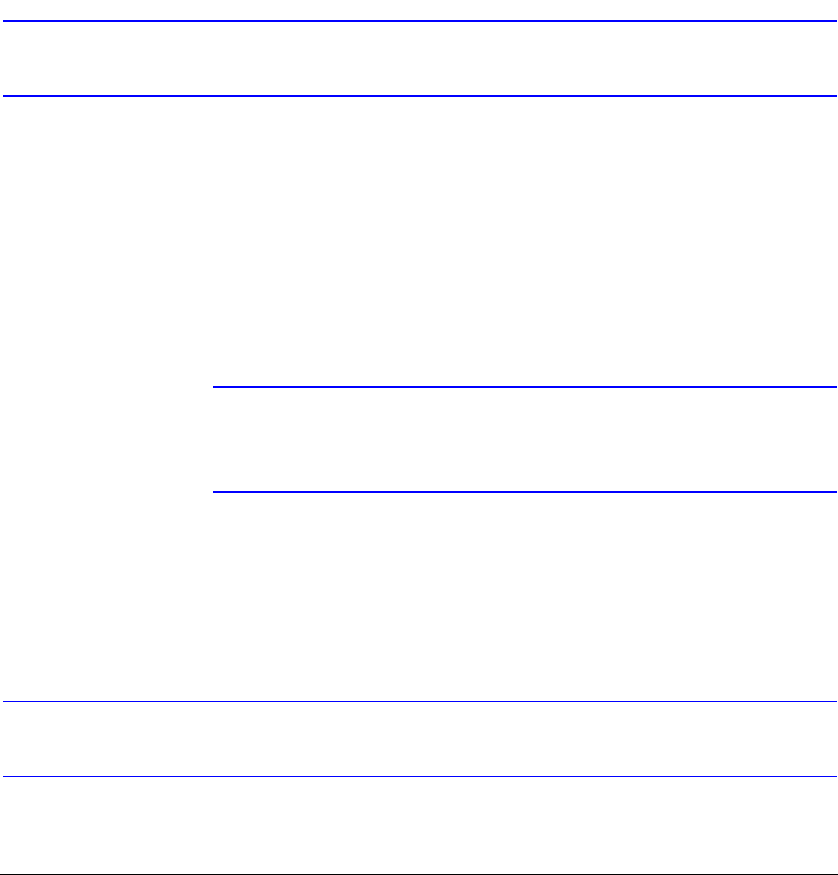
Operation
Document 900.0856 Rev 3.00 101
11/07
How the cameras are displayed depends on the number of cameras associated with
the event. If one camera is associated with the event, the DVR will display the camera
full screen. If two to four cameras are associated with the event, the DVR will display the
cameras on a 2x2 screen. If five to nine cameras are associated with the event, the DVR
will display the cameras on a 3x3 screen. If 10 or more cameras are associated with the
event, the DVR will display the cameras on a 4x4 screen.
Event monitoring lasts for the dwell time set for event recording. After the dwell time has
elapsed, the monitor returns to the previous screen unless another event has occurred.
If you want to return to the live monitoring mode before the dwell time has elapsed,
press DISPLAY or one of the camera buttons.
Covert Camera
If a camera is set up as Covert 1 in the Camera setup screen, Settings tab (see Camera
Setup Screen, page 62), that camera will not be displayed unless a user with Covert
Camera View authority logs into the system. However the camera title and status icons
will be displayed on the monitor.
If a camera is set up as Covert 2 in the Camera setup screen, Settings tab (see Camera
Setup Screen, page 62), that camera appears to be Off unless a user with Covert
Camera View authority logs into the system. The camera title will be grayed out and
status icons will not be displayed on the monitor.
Note When a camera is set up as Covert 1, the DVR displays the
camera title and status icons on the covert video. When set up as
Covert 2, the DVR displays only the camera title on the video.
If a user who has Covert Camera View authority logs in, the user can view video from
cameras set to Covert 1 or Covert 2 including the camera titles and status icons.
Spot Monitoring
You can select the camera you want to display on a Spot Monitor: