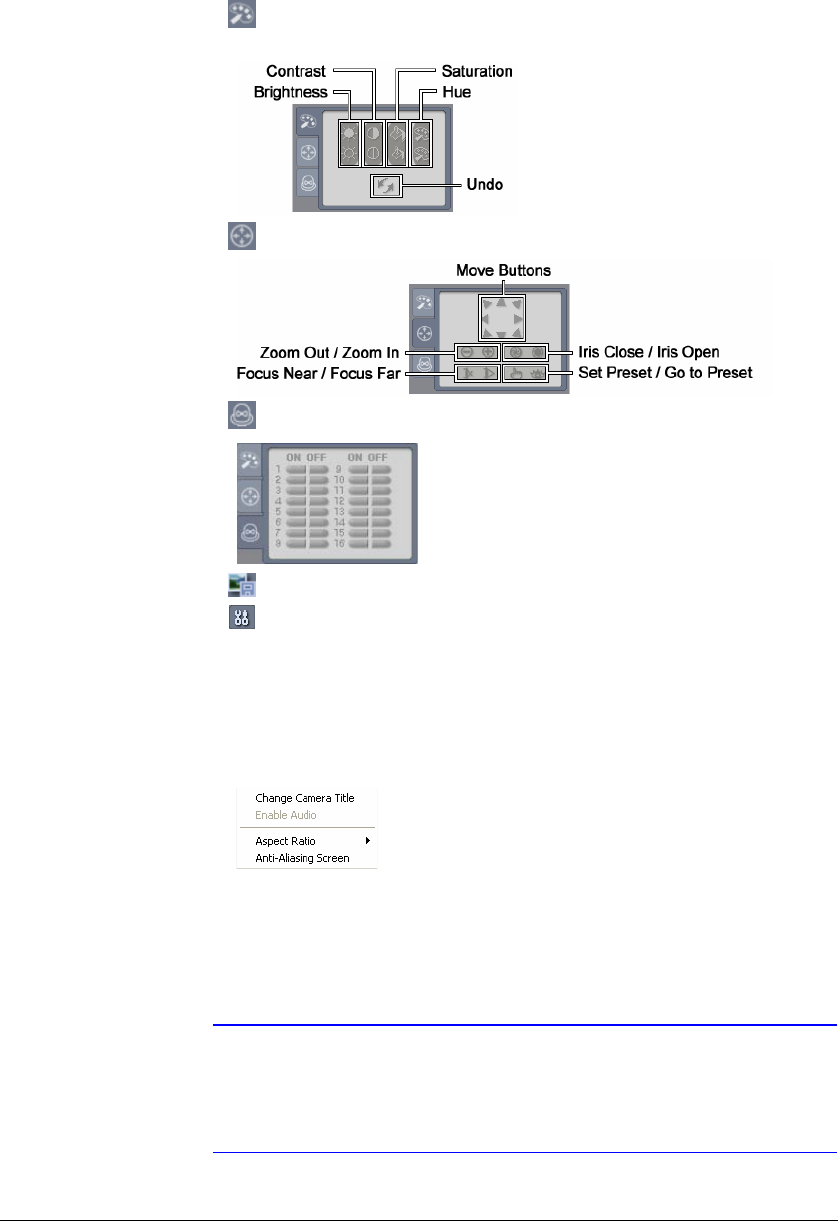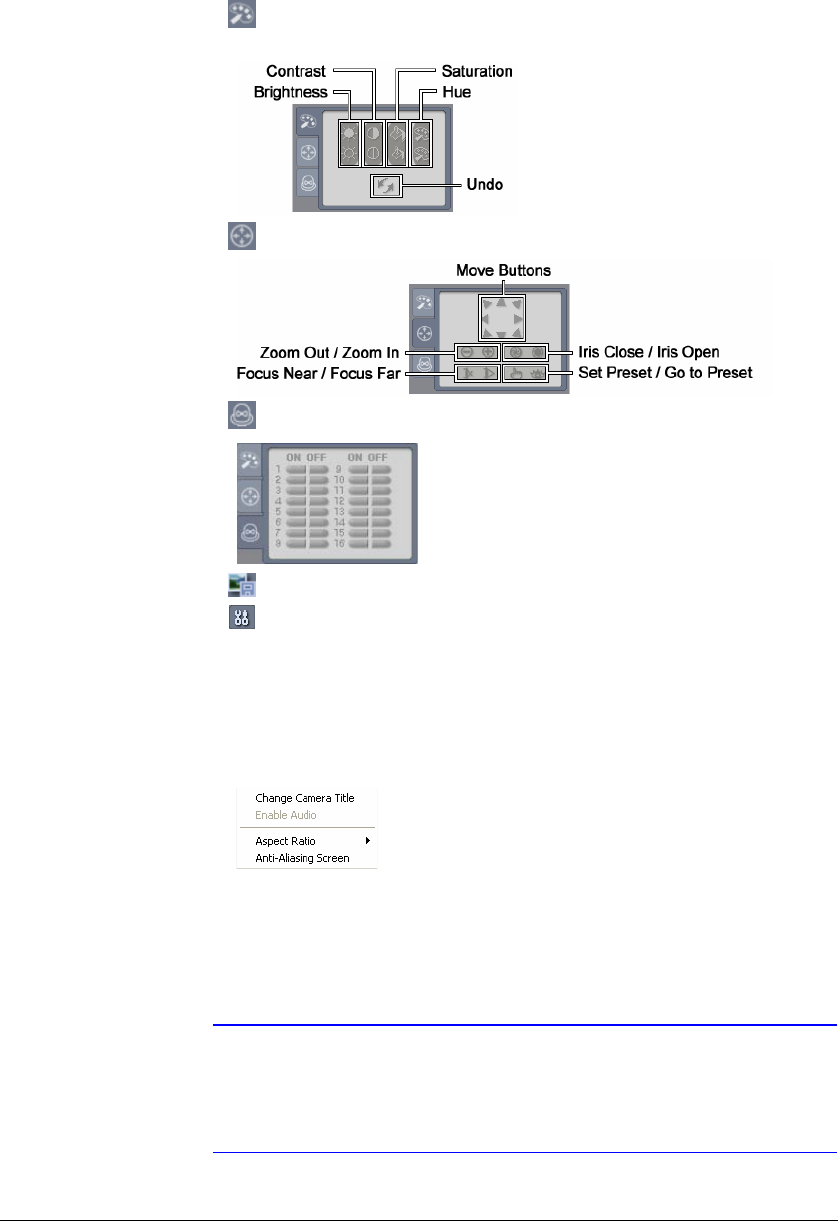
WebGuard
134
7. Click to adjust the brightness, contrast, saturation and hue of the monitoring
image.
8. Click to control pan, tilt, and zoom of a PTZ camera from a remote site.
9. Click to control alarm out devices at the remote site.
10. Click to save the current image as a bitmap or JPEG file format.
11. Click to set up the image drawing mode and OSD display. You can adjust the
display speed by changing the image drawing mode, and select the OSD
information to display on the screen.
12. The event status window at the bottom displays a list of events that were detected
from the remote site.
13. Selecting a camera on the screen and clicking the right mouse button displays the
text menu screen.
• Change Camera Title: Changes the camera name.
• Aspect Ratio: Changes the image aspect ratio.
• Anti-Aliasing Screen: Enhances image display quality by eliminating stair
stepping (aliasing) effects in the enlarged image.
Note The camera name changed in the Web Watch mode does not
affect name set up on the remote site. Leaving the Camera Title
blank causes the camera name set up on the remote site to
dispay.