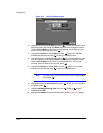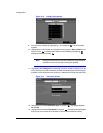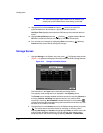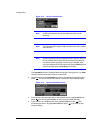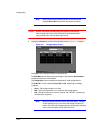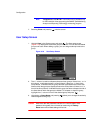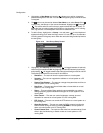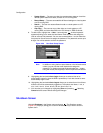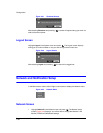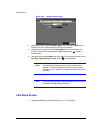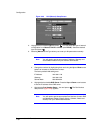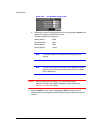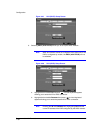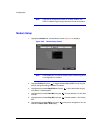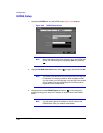Configuration
50
• System Check — The user can view the remote system status or check the
remote system status as a batch process on a PC running RAS.
• Record Setup — The user can establish all Record settings on a local system
or a PC running RAS.
• Search — The user can access Search mode on a local system or a PC
running RAS.
• Clip-Copy — The user can copy video clips on a local system or a PC
running RAS, and save video data in an AVI, bitmap or JPEG file format.
8. To add a User, highlight the + User… box and press . A virtual keyboard
appears allowing you to enter the User Name. Enter the name and assign the
User to a Group and password. You can use camera buttons 1 to 9 on either the
front panel or remote control to assign the password. The password can be up to
8 digits. You will be asked to confirm the password.
Figure 3-20 New User Setup Screen
Note In addition to using the front panel buttons or the infrared remote
control, you can use the virtual keyboard to assign the
password. To display the virtual keyboard select the … button
using the mouse (not supplied) or the front panel arrow buttons.
9. Highlighting the box beside Auto Login allows you to select a User to be
automatically logged in when the DVR is powered up. It can also be set to never
automatically log in a user.
10. Highlighting the box beside Auto Logout allows you to select from a list of times
that the user will be automatically logged out. The options are: Never, 1 min, 3
min, 5 min, 10 min, 15 min, 20 min, 25 min, 30 min and 1 hr.
11. You can save your changes by highlighting Save and pressing . Selecting
Cancel exits the screen without saving the changes.
Shutdown Screen
Highlight Shutdown in the System menu and press . The Shutdown screen
(Figure 3-21) displays, asking you to confirm whether or not you want to shut the
system down.