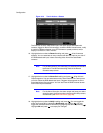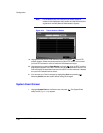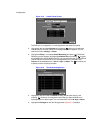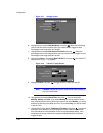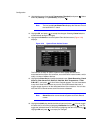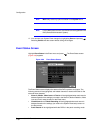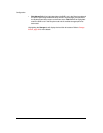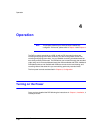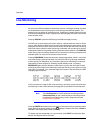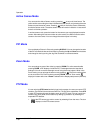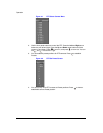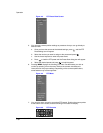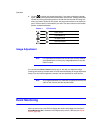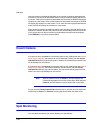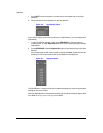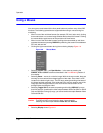Operation
96
Live Monitoring
As soon as the DVR completes its initialization process, it will begin showing live video
on the attached monitor and playing live audio through the attached speaker. The
default mode is to display all cameras at once. Pressing any camera button will cause
that camera to display full screen. It displays live video and plays live audio until the user
enters another mode.
Pressing DISPLAY cycles the DVR through the different display formats.
The DVR can be set to display full-screen video for a preset dwell time when an Event
occurs. Video from the lowest camera number associated with the event sensor will be
displayed, the DVR will return to the previous screen format after the event monitoring
dwell time expires. While the event monitoring is activated, the monitoring for all other
subsequent events will be ignored. Pressing individual camera buttons or the DISPLAY
button during event monitoring releases the current event monitoring and displays the
selected camera or returns to the previous screen format.
Pressing SEQUENCE causes the cameras to display sequentially. When in one of the
multi-view formats, pressing this button will cause the DVR to go through predefined
screen layouts (Full Sequence). Or, the bottom-right screen will display live cameras
sequentially (Cameo Sequence). Selecting another display mode, or pressing
SEQUENCE again exits the Sequence mode. When in one of the multi-view formats,
pressing the Left or Right arrow buttons will cause the DVR to go to the previous or the
next page. For example, if you press the Right arrow button in the 2x2 format, the DVR
changes pages as follows:
If all the cameras in a page are Off, have lost video or are set to Covert (unless the user
has authority to view covert cameras), that page will be excluded from the sequence.
Note The Full Sequence for the full sequence monitoring and the
Cameo Sequence for the cameo sequence monitoring should
be selected in the Display setup screen, Sequence tab (see
Display Screen, page 66).
Pressing FREEZE will freeze the current image on the screen until you press the button
again. While in the Freeze mode, the icon displays in bottom-left corner if Freeze is
selected in the Display setup screen (OSD tab).
To display cameras sequentially on a spot monitor, press SPOT and select the Spot
Monitor and Sequence from the menu.