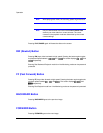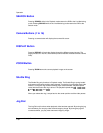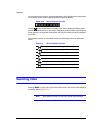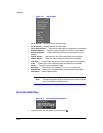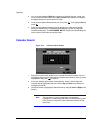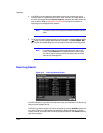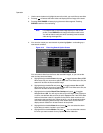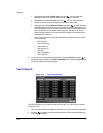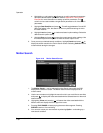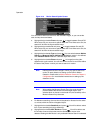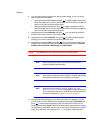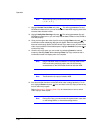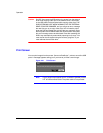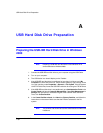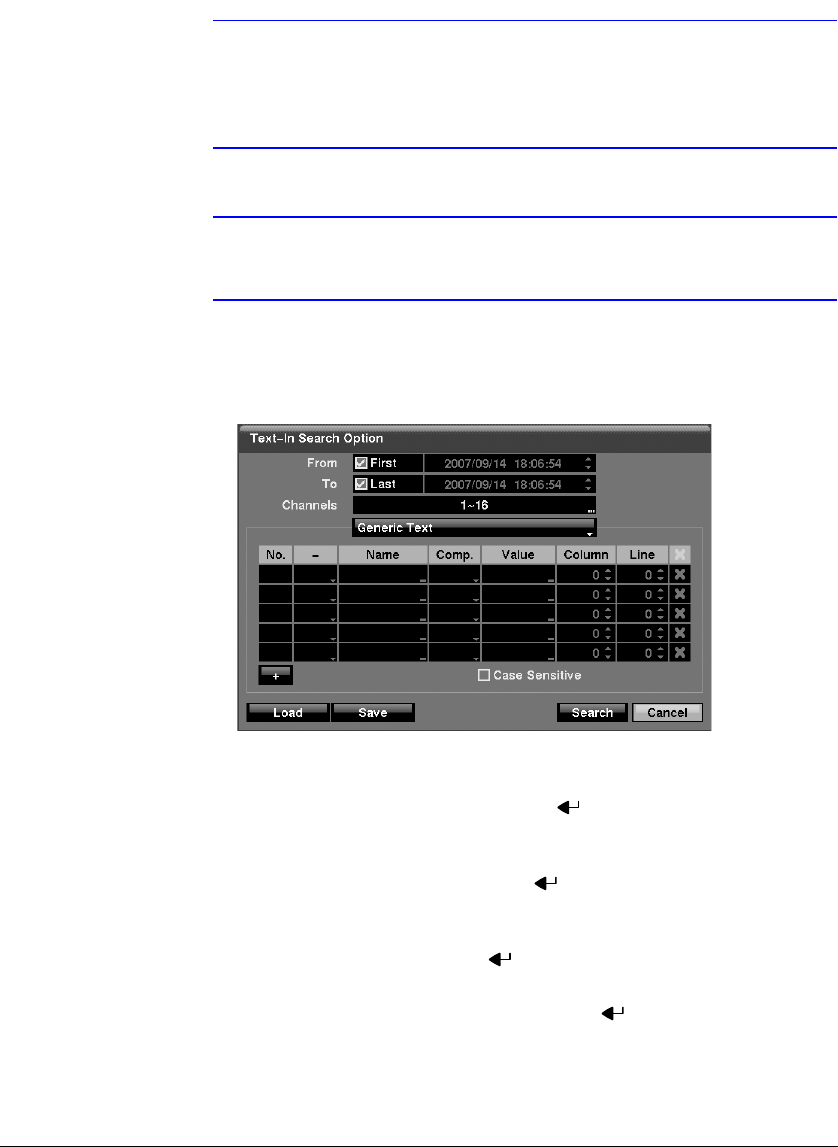
Operation
114
3. Pressing PLAY/PAUSE will start playing the event video segment. Pressing
SEARCH returns to live monitoring.
Note It is possible that no recorded image displays on the current
screen. Press DISPLAY and change the screen mode to 4x4.
You will be able to easily see which camera(s) have recorded
video during the target time.
Note Text Input information will be overlaid on the image while the
recorded video is played at regular speed.
4. You can also narrow your event search by selecting Option… and setting up a
new search condition.
Figure 4-17 Text-In Search Option Screen
You can search video from the first to last recorded images, or you can set the
start and stop times and dates.
a. Highlight the box beside From and press to toggle between On and Off.
When set to Off, you can enter a specific Date and Time. When set to On, the
search will be from the first recorded image.
b. Highlight the box beside To and press to toggle between On and Off.
When set to Off, you can enter a specific Date and Time. When set to On, the
search will be from the last recorded image.
c. Highlight the Channel and press . Select the text-in devices that you want
to search for text input.
d. Highlight the Text Input Device box and press . Select your Text Input
Device from the list.