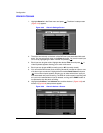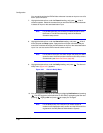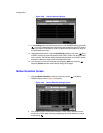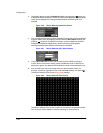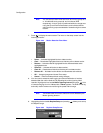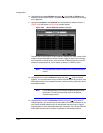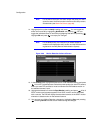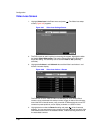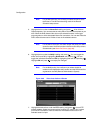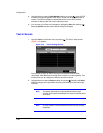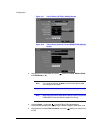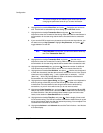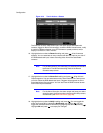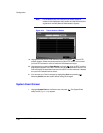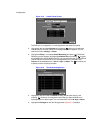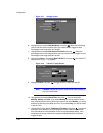Configuration
84
Note For the Record action, the camera you select should be set to
the Event or Time & Event recording mode in the Record
Schedule setup screen.
5. Highlight the box under the Alarm-Out heading and press . A list of Alarm
Outputs appears. You can associate as many Alarm-Outs with that camera as you
wish. When the DVR detects video loss on the selected camera, it will trigger
output signals on all the associated Alarm-Out connectors. You can also have the
DVR’s internal buzzer sound if video is lost on the selected camera.
Note For the Alarm-Out action, the alarm output and beep you select
should be set to the Event mode in the Alarm-Out setup screen,
Schedule tab (see Alarm-Out Screen, page 65).
6. Highlight the box under the Notify heading and press . You can toggle the
entire list On and Off by highlighting Notification and pressing . You can
toggle the individual items On and Off by highlighting that item and pressing .
Highlight OK and press to accept your changes.
Note For the Notify action, the notify item you select should be
enabled in the Notification setup screen and the DVR should be
registered in the RAS (Remote Administration System).
Figure 3-69 Video Loss Actions 2 Screen
7. Highlight the desired box under the PTZ heading, and press . A list of PTZ
presets appears. Select the preset position for each PTZ camera, this is where
you want PTZ cameras to move to when the DVR detects video loss on the
selected camera’s input.