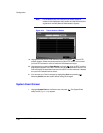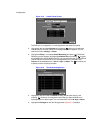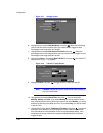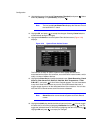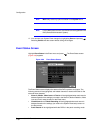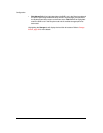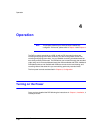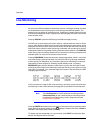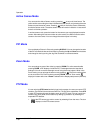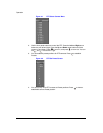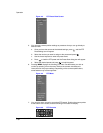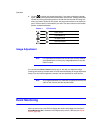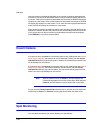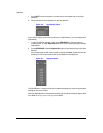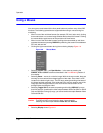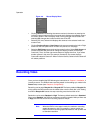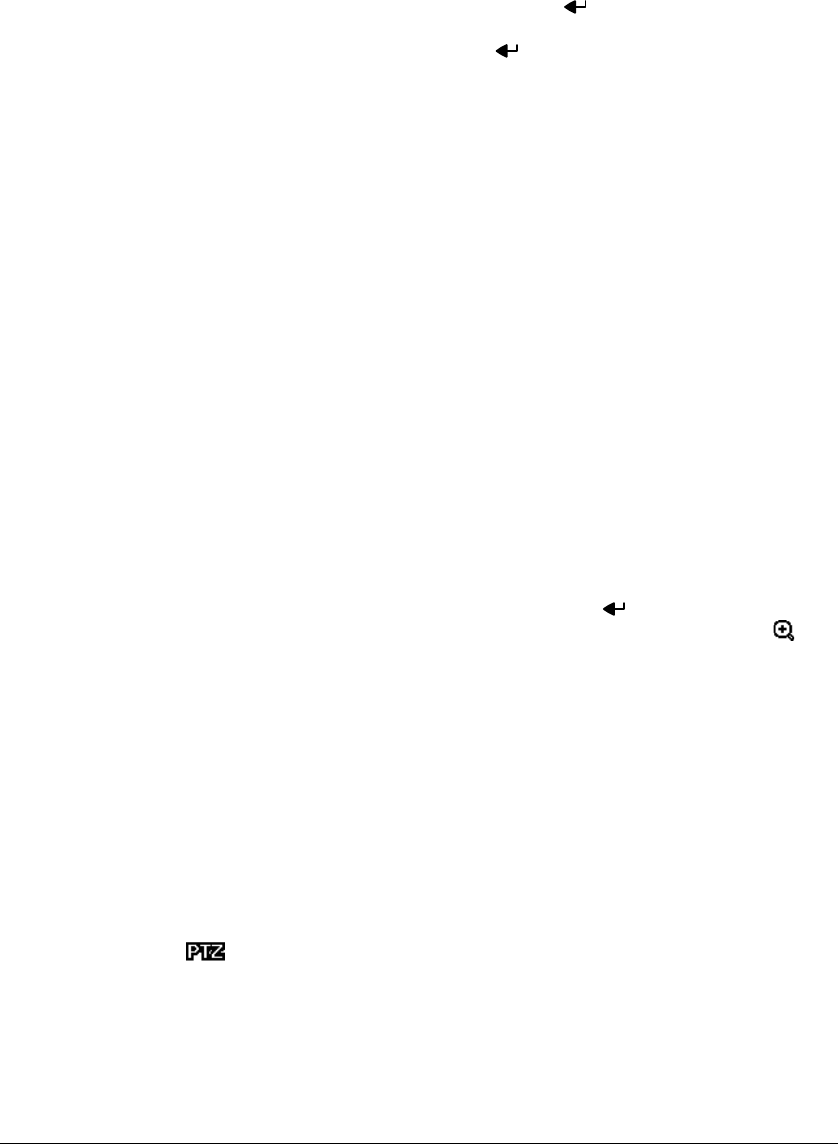
Operation
Document 900.0856 Rev 3.00 97
11/07
Active Cameo Mode
You can enter the Active Cameo mode by pressing in any multi-view format. The
yellow outline surrounding the video indicates the active cameo, and pressing the arrow
buttons moves the active cameo. Pressing while in the Active Cameo mode exits
the Active Cameo mode. The active cameo mode will remain in effect for 15 seconds if
there is no further operation.
In active cameo mode, press the button for the camera you want displayed as active
cameo. After setting the camera number to active cameo, the DVR moves the active
cameo to the next cameo. You can change the screen layout in this way.
PIP Mode
You can display a Picture-in-Picture by pressing DISPLAY. You can change the location
of the PIP counterclockwise and clockwise by pressing the Up and Down arrow buttons
and change its size by turning the Jog Dial clockwise or counterclockwise.
Zoom Mode
You can enlarge an area of the video by pressing ZOOM. For a few seconds after
pressing ZOOM, a PIP displays. Inside the PIP, a rectangle shows the area that is
enlarged. You can move the rectangle around using the arrow buttons. While in the
Zoom mode, you can enlarge the area more by pressing . The Zoom mode options
are 2x, 3x and 4x. Exit Zoom mode by pressing ZOOM. While in Zoom mode,
displays in bottom-left corner if Zoom is selected in the Display setup screen (OSD tab).
PTZ Mode
If a user who has PTZ Control authority logs into the system, the user can control PTZ
cameras. The DVR will control cameras with Pan, Tilt and Zoom capabilities. Press PTZ
to enter PTZ mode and press the button again to exit PTZ mode. You can control the
camera using front panel control buttons, by setting up presets or by selecting the
expanded PTZ features.
1. Select the PTZ camera you wish to control by selecting it from the menu. The icon
displays on the PTZ camera screen.